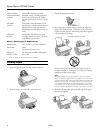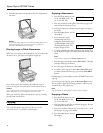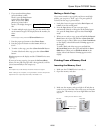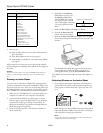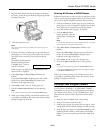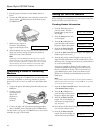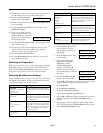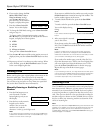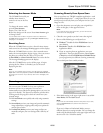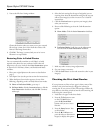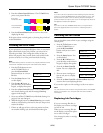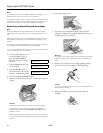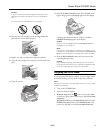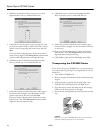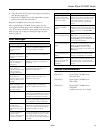Epson Stylus CX7000F Series
10/06 19
6. Close the scanner section, push in the output tray extension,
and close the output tray.
7. Repack the CX7000F Series in the original box using the
protective materials that came with it.
Keep the CX7000F Series level as you transport it.
After transporting the CX7000F Series, remove the tape
securing the print head, plug in the CX7000F Series, and turn
it on. If you notice a decline in print quality, clean the print
head (see page 15); if output is misaligned, align the print
head (see page 17).
Error Messages
Related Documentation
CPD-22471 Epson Stylus CX7000F Series
Start Here sheet
CPD-22473 Epson Stylus CX7000F Series
Basics Guide
CPD-22472 Epson Stylus CX7000F Series
CD-ROM
(includes on-screen User’s Guide)
Display message Cause and solution
Paper out -> Load paper
into the sheet feeder,
then press the OK
button.
Load or reload paper in the sheet feeder
and press the
x Start Color/OK button to
continue (see page 4 for details).
Paper jam -> Press the
OK button. Remove any
remaining jammed paper
by hand.
Press the
x Start Color/OK button.
Remove any remaining jammed paper by
hand.
[C, M, Y, B]: Ink low ->
Press the OK button to
begin ink cartridge
replacement.
Ink is low in one or more of the indicated
cartridges (see page 15 for replacement
instructions).
Replace [Cyan, Magenta,
Yellow, Black] ink
cartridge -> Press the OK
button to begin ink
cartridge replacement.
Ink is expended in one or more of the
indicated cartridges (see page 15 for
replacement instructions).
No [Cyan, Magenta,
Yellow, Black] ink
cartridge -> Press the OK
button to install a new ink
cartridge.
An ink cartridge is not installed or is
installed incorrectly (see page 15 for
replacement instructions).
[Cyan, Magenta, Yellow,
Black] Ink cartridge error -
> Cartridge replacement
is necessary. Press the
OK button to begin.
An ink cartridge that is not supported by
the CX7000F Series is installed (see
page 15 for replacement instructions).
No memory card A memory card is inserted that is not
supported by the CX7000F Series. Remove
the incompatible memory card and insert a
compatible card (see page 3 for details).
No photos on memory
card
The inserted memory card does not
contain any valid images (see page 3 for a
list of compatible card and image types).
No index sheet detected
or sheet placed
incorrectly. Correct the
sheet placement and try
again.
An index sheet was not recognized
because it is not positioned correctly. Align
the top of the sheet with the left edge of
the glass (see page 8 for details).
No photos selected or
photos marked
incorrectly. Select photos
correctly and try again.
No marks are detected on the index sheet
or the sheet includes more than one mark
for an image. Remove the index sheet,
mark it correctly, and try again (see page 8
for details).
Memory card data does
not match index sheet.
Replace the card or index
sheet and try again.
The index sheet does not match the
photos on the memory card. Remove the
card and insert the one used to print the
index sheet (see page 7), or place the
correct index sheet on the glass (see
page 8).
Fax not sent. Resend
using the Start B&W
button.
You sent a fax using the
x Start Color/
OK button to a fax machine that prints only
in black and white. Send the fax again (see
page 12), but press the
x Start B&W
button.
Paper thickness lever is
set for envelope printing.
The paper thickness lever is set to the
^ H position. If you are printing on
envelopes, press
x Start Color/OK or
x Start B&W to continue. Otherwise, set
the lever to the
m L position.
Paper thickness lever is
set for printing sheets of
paper.
The paper thickness lever is set to the
m L position. If you are printing on paper
sheets, press
x Start Color/OK or
x Start B&W to continue. If you’re
printing on envelopes, set the lever to the
^ H position.
Service required. See
your documentation for
details.
A CX7000F Series part needs to be
replaced. Contact your local authorized
servicer or contact Epson for a referral.
Printer error -> or
Scanner error ->
See your documentation
and call service if
necessary.
There is a problem with the CX7000F
Series. Turn it off and then back on. If the
error does not clear, contact your local
authorized servicer or contact Epson for a
referral.
Display message Cause and solution