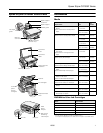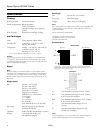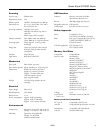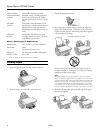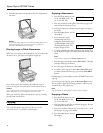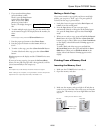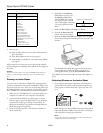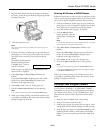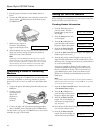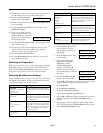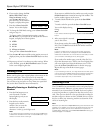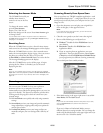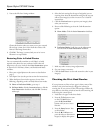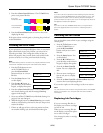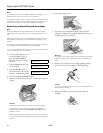Epson Stylus CX7000F Series
8 10/06
* Adapter required
4. Now you can:
❏ Print an index sheet so you can select which photos to
print (see below)
❏ Print all the photos on the card (see page 9)
❏ Print photos pre-selected on your camera using DPOF
(see page 9)
When you want to remove the card, make sure the memory
card access light is not flashing, then pull the card straight out
of its slot.
Caution:
Do not remove the card or turn off the CX7000F Series while the
memory card access light is flashing; you may lose data on the
card.
Printing an Index Sheet
You can print an index sheet (which is like a photographer’s
contact or proof sheet) to see small “thumbnail” images of all
the pictures on your card. Then you can mark the pictures on
the index sheet that you want to print, scan the sheet, and let
the CX7000F Series automatically print the selected photos.
1. Make sure your CX7000F Series is not connected to your
computer (or make sure your computer is turned off).
2. Load several sheets of letter-size, plain paper. (Use only
letter-size paper to print the index sheet.) Up to 30 images
are printed on each page, so if there are more than 30
photos on the memory card, you’ll need enough sheets for
all the index pages to be printed.
3. Insert the memory card if it is not already in the slot (as
shown on the left).
4. If the light in the
Memory
Card button is not lit, press
the
Memory Card button.
The CX7000F Series counts
the images on your card and
you see this display, indicating
it is ready to print the index
sheet:
5. Make sure
Plain Paper and Letter are selected.
6. Press the x
Start Color/OK
button. You see this display:
7. Press the x
Start Color/OK button again. The CX7000F
Series starts printing the index sheet(s). This may take a few
minutes.
For multiple index sheets, the pages containing the most
recent images are printed first. If you want to cancel
printing more sheets, press the y
Cancel/Back button.
Now follow the instructions below to select which photos to
print.
Selecting Photos on the Index Sheet
1. Once you have printed the index sheet, use a dark pen or
pencil to fill in one of the circles beneath each photo you
want to print to indicate how many copies you want (1, 2,
or 3).
Make sure just one circle is filled in for each selected photo
and mark the sheet carefully; once it has been scanned you
will not be able to change your selections.
Note:
If you want one copy of all the photos on the index sheet, fill in
the ALL oval at the top of the page.
Slot Type of card
Right slot CompactFlash
Microdrive
Left slot SD
SDHC
miniSD*
miniSDHC*
microSD*
microSDHC*
MultiMediaCard
Memory Stick
Memory Stick Duo*
Memory Stick PRO
Memory Stick PRO Duo*
MagicGate Memory Stick
MagicGate Memory Stick Duo*
SmartMedia
xD-Picture Card
xD-Picture Card Type H
xD-Picture Card Type M
1.Img:92 Prt Idx
Number of images (varies)
1.Prt Idx: File
OK:
Incorrect: