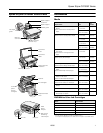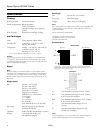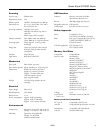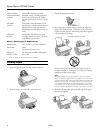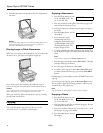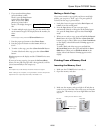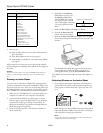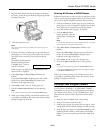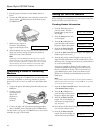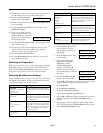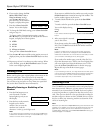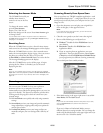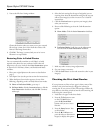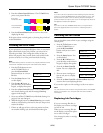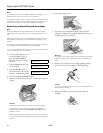Epson Stylus CX7000F Series
10/06 7
5. If you want borderless photos
(printed without a white
border), press the
Copy button
again to select
Fit to Page
mode. (If you select
100%,
photos are printed with a
border.) The display changes to
this:
6. To make multiple copies (up to 99), press the number keys
on the numeric keypad. The display shows the number you
select.
Note:
To exit Copy mode, press the
y Cancel/Back button.
7. Press the paper type button to select Photo Paper.
8. Press the paper size button to select
Letter, 4"× 6", or
5"× 7".
9. To make a color copy, press the x
Start Color/OK button.
To make a black and white copy, press the x
Start B&W
button.
Printing appears on the display and the CX7000F Series starts
copying.
If you need to stop copying, just press the y
Cancel/Back
button. Do not pull out paper that is being printed; it will be
ejected automatically to the output tray.
Note:
The copies may not be exactly the same size as the original.
When making a lot of copies, it is a good idea to remove the printed
copies from the output tray after every 10 sheets or so.
Making a Quick Copy
If you want to make a copy quickly and do not need high
quality, you can print a “draft” copy. The print quality is
reduced, but the copy is printed faster.
1. Load plain, letter-size paper and select
Plain Paper and
Letter size on the control panel.
2. Press the
Copy button. If you want your copies
automatically reduced or enlarged to fit the loaded paper
size, press the
Copy button again to select Fit to Page
mode.
3. When you are ready to copy, press and hold the y
Cancel/
Back
button, then press and hold the x Start Color/OK
button (to copy in color). When you see
Color Draft Mode
on the display, release both buttons.
Printing appears on
the display.
To make a black and white copy, press and hold the
y
Cancel/Back button, then press and hold the x Start
B&W button. When you see B/W Draft Mode on the
display, release both buttons.
Printing appears on the
display.
Printing From a Memory Card
Inserting the Memory Card
1. Make sure the CX7000F Series is turned on.
2. Open the memory card door.
3. Make sure the memory card access light is off and that no
cards are in any of the slots. Then insert your card into the
correct slot. The memory card access light flashes and then
stays on.
Copies:1 FitPage
Memory card
access light
Insert just one card at a time
Left slot
Right slot