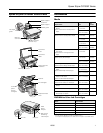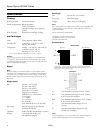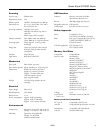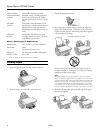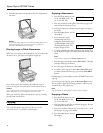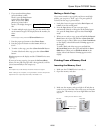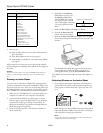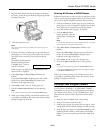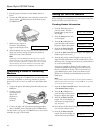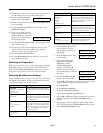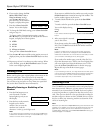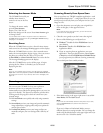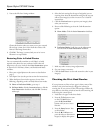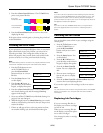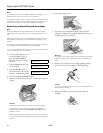Epson Stylus CX7000F Series
4 10/06
Memory Stick/ Compatible with Memory Stick
MemoryStick PRO Standard version 1.42-00 or Memory
card slot Stick Standard Memory Stick PRO
Format Specifications version 1.02-00
cards
SD/MMC Compatible with SD Memory Card
card slot Specifications / PART1. Physical Layer
Specification Version 2.0 cards and
MultiMediaCard Standard Version 4.1
cards
xD-Picture Compatible with xD-Picture cards.
card slot Card Specification Version 1.20 cards
Type Hand Type M cards
Memory Card Image File Requirements
Media format DCF version 1.0 or 2.0 compliant*
File format JPEG
Supports Exif version 2.21
Image size 80 × 80 pixels to 9200 × 9200 pixels
Number of files Up to 999
* DCF is the “Design rule for Camera File system” standard
Loading Paper
1. Open the paper support and slide out the extensions.
2. Open the output tray and pull out the extension.
3. Flip the feeder guard forward.
4. Insert the paper, printable side up, against the right edge
guide and beneath the tabs. (The printed side is whiter or
brighter on some papers.) Always load paper short edge first,
even for landscape printing.
You can load up to 100 sheets of plain paper and up to
20 sheets of photo or matte paper (see page 5 for capacity
guidelines on other paper types).
Note:
The type of paper you choose affects the way your printout
looks, so be sure to select the correct paper for your job. If you
are just making a copy or printing a rough draft of an image, plain
paper is fine. However, for the best results, you’ll want to use
one of Epson’s special ink jet papers designed for your printer.
For example, your photos will look great printed on Epson Ultra
Premium Photo Paper Glossy (see page 1 for more information).
5. Slide the left edge guide against the left edge of the paper
(but not too tightly).
Place paper beneath the tabs