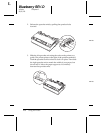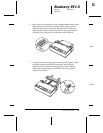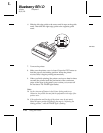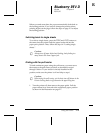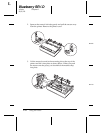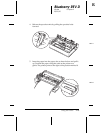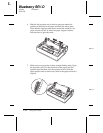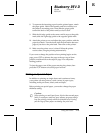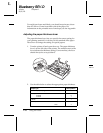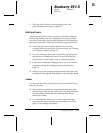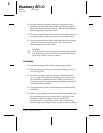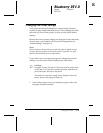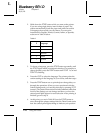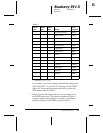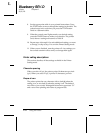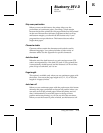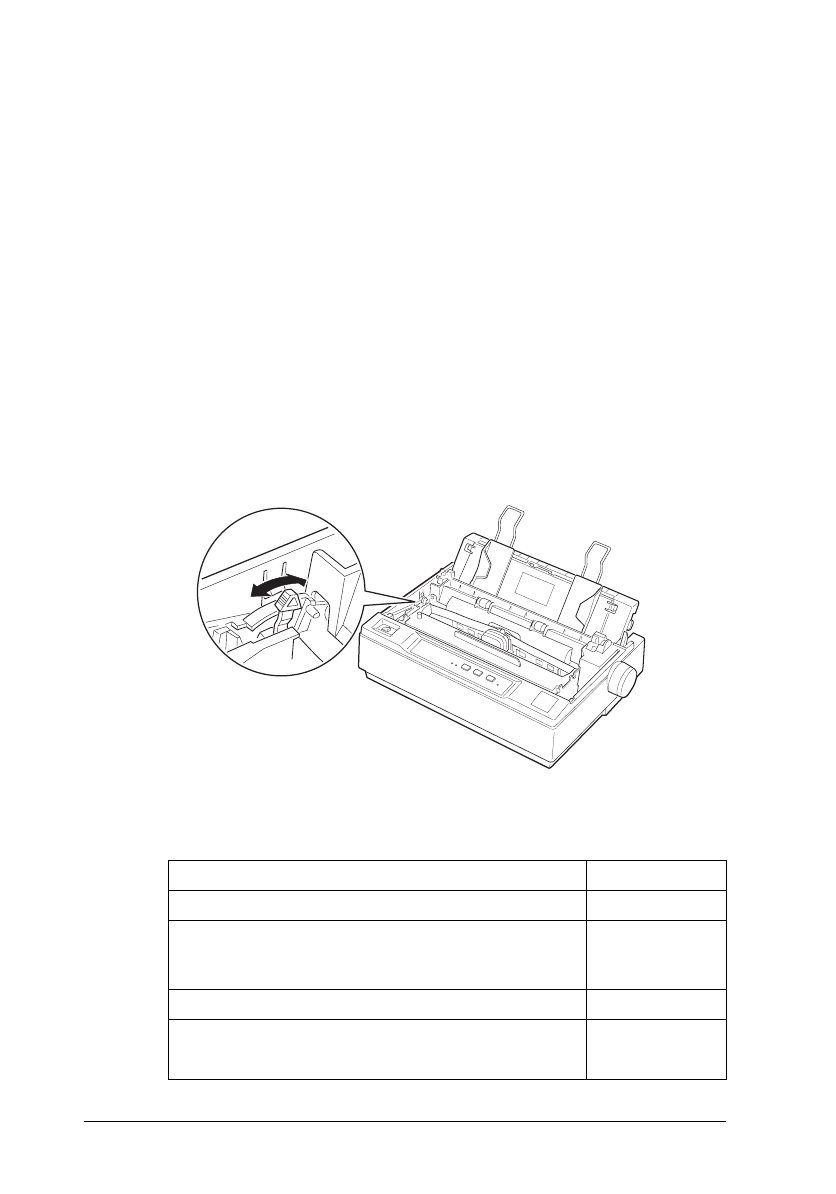
For multi-part forms and labels, you should not print any closer
than 0.5 inch or 13 mm from either side of the paper. For
information on the printable area of envelopes, see the Appendix.
Adjusting the paper-thickness lever
The paper-thickness lever lets you specify the correct setting for
your printing material. It is factory-set for standard office paper.
Here’s how to change the setting for special papers:
1. Turn the printer off and open the cover. The paper-thickness
lever is on the left side of the printer. The numbers next to the
lever indicate the thickness setting. For normal use, the lever
should always be set to position 0.
2. Use the table below to select the appropriate paper thickness.
Paper type Lever position
Standard paper (single sheets or continuous) 0
Multi-part forms
2-sheet
3-sheet
0
1
Labels 1
Envelopes 18 to 22 lb 2
24 lb 3
3
2
BB2-15
L
Blueberry REV.D
A5 size Chapter 2
95/01/20
2-16 Using the Printer