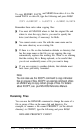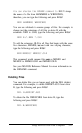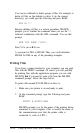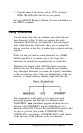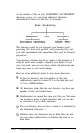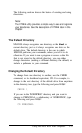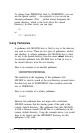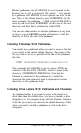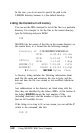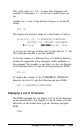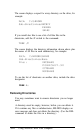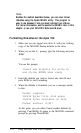Relative pathnames can tell MS-DOS to move upward in the
directory tree as well as downward. The symbol . . (two periods)
in a pathname tells MS-DOS to move upward one level in the
tree. Thus, if the default directory were WORDPROC (in the
above example), the pathname . . \ DOS would tell MS-DOS to
move up one level from WORDPROC (in this case to the root
directory) and then find a subdirectory called DOS.
You can use either relative or absolute pathnames at any time,
as long as you give
MS-DOS
enough information to find the
directory or file at the end of the pathname.
Including Filenames With Pathnames
You usually use a pathname when you want to access a file that
is not stored in the current default directory. The name of the
file you want to access is specified at the end of the pathname,
like this:
TYPE
\WORDPROC\PERSONAL\JEAN1204.DOC
This command tells MS-DOS to list on screen (TYPE) the
contents of the file JEAN 1204.DOC, which is stored in the
directory \ WORDPROC\ PERSONAL. Note that the
filename is connected to the pathname by a backslash
character-the same character used to separate the various
directories in the pathname itself.
Including Drive Letters With Pathnames and Filenames
As explained earlier, if you want to access a file stored on a
drive other than the default drive, you have to include a drive
designator (A:, for example) along with the filename. Likewise,
if the file you want is not stored in the default directory of that
drive, you need to include a pathname as well as the drive
designator.
Using MS-DOS With Your Computer
3-19