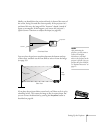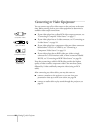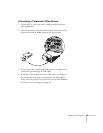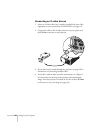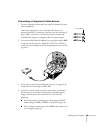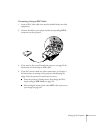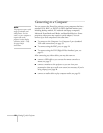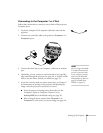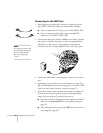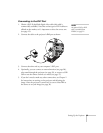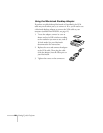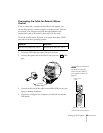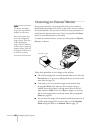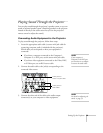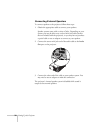Setting Up the Projector 23
Connecting to the Computer 1 or 2 Port
Follow these instructions to connect to one or both of the projector’s
Computer ports:
1. Locate the computer VGA computer cable that came with the
projector.
2. Connect one end of the cable to the projector’s
Computer 1 or
Computer 2 port.
3. Connect the other end to your computer’s video-out or monitor
port.
4. Optionally, you can connect an external monitor (see page 28),
play sound through the projector (see page 29), or connect a USB
cable to use the remote control as a mouse (see page 27).
5. If you don’t need to make any other connections, see Chapter 2
for instructions on turning on the projector and adjusting the
image. Once the projector is turned on, be sure to:
■ Enter the projector’s Setting menu, then make sure the
Computer1 Input (or Computer 2 Input) is set to
Analog-RGB (this is the default setting; see page 70).
■ After exiting the menu system, select Computer 1 (or
Computer 2) as the source to see your image (see page 34).
note
If you’re using a PowerBook
or an older Macintosh and
you can’t connect the cable
to your computer, you may
need to use the Macintosh
desktop adapter as shown on
page 26 (available from
EPSON; see page 12).