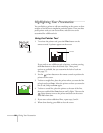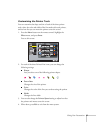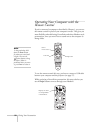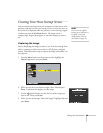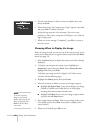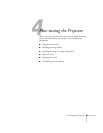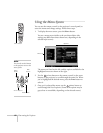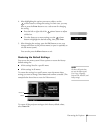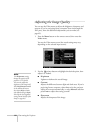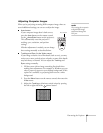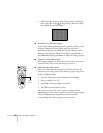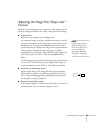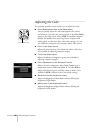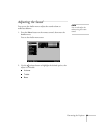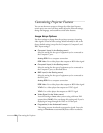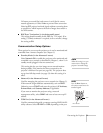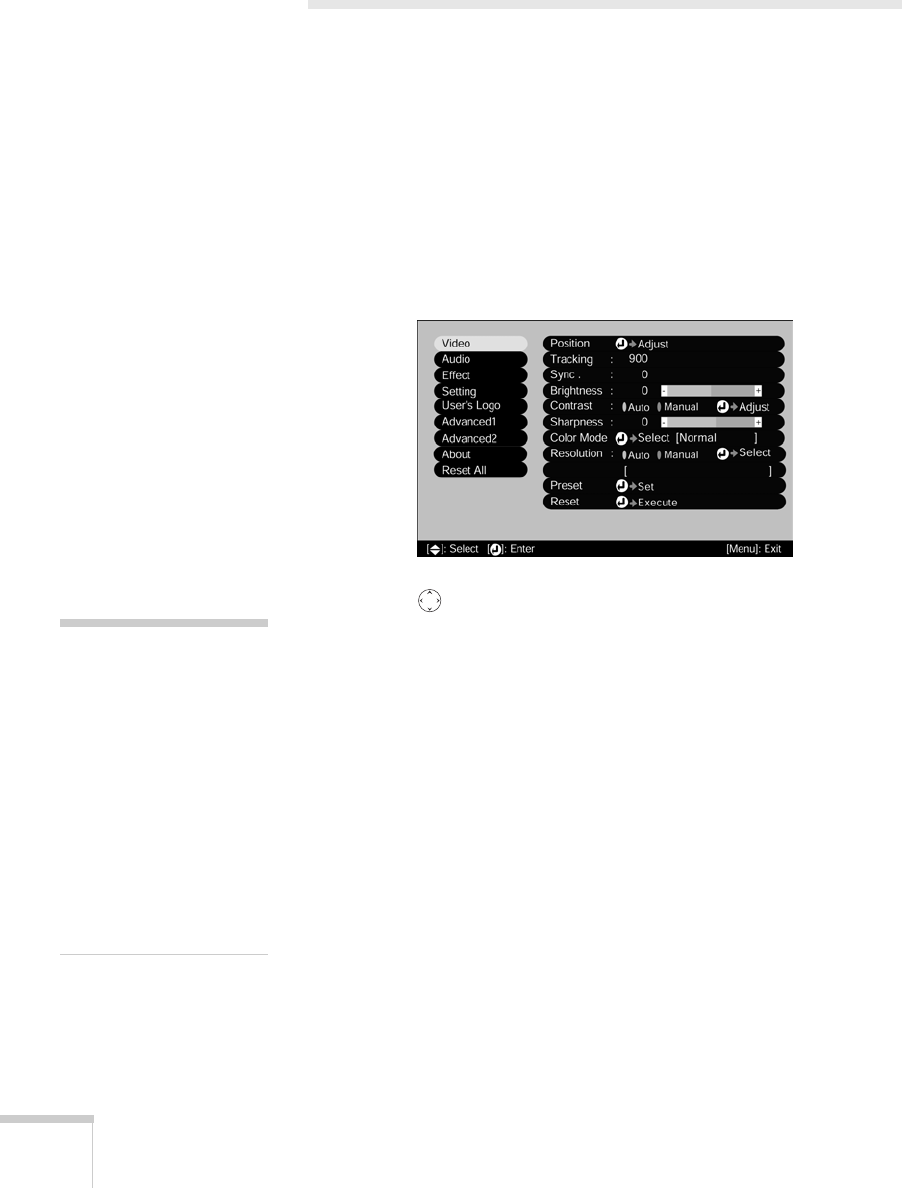
64 Fine-tuning the Projector
Adjusting the Image Quality
You can use the Video menu to adjust the brightness, sharpness, and
contrast. If you’re projecting from a computer (but not through the
DVI port), there are additional adjustments you can make (see
page 65).
1. Press the
Menu button on the remote control, then enter the
Video menu.
You see the Video menu screen (the actual settings may vary,
depending on the selected input source).
2. Use the pointer button to highlight the desired option, then
adjust it as needed:
■ Brightness
Lightens or darkens the overall image.
■ Contrast
Adjusts the difference between light and dark areas. If you’re
projecting from a computer, select
Auto to let the projector
adjust the contrast automatically; or select
Manual and then
press
Enter to adjust the setting yourself.
■ Sharpness
Adjusts the sharpness of the image.
note
The Brightness setting
changes the opacity of the
projector’s LCD panels.
You can also adjust the
brightness of the lamp itself.
Select
Brightness Control
in the Advanced2 menu,
then choose
High or Low
(the default setting is
High).
Selecting the low brightness
setting extends the life of the
lamp (see page 94).