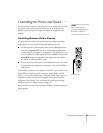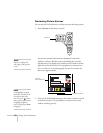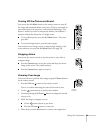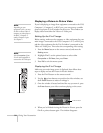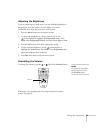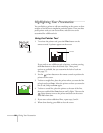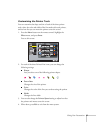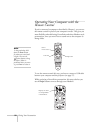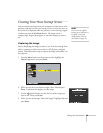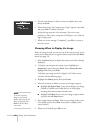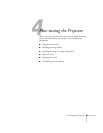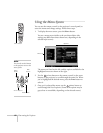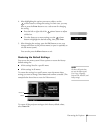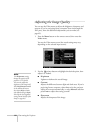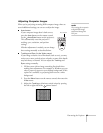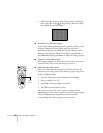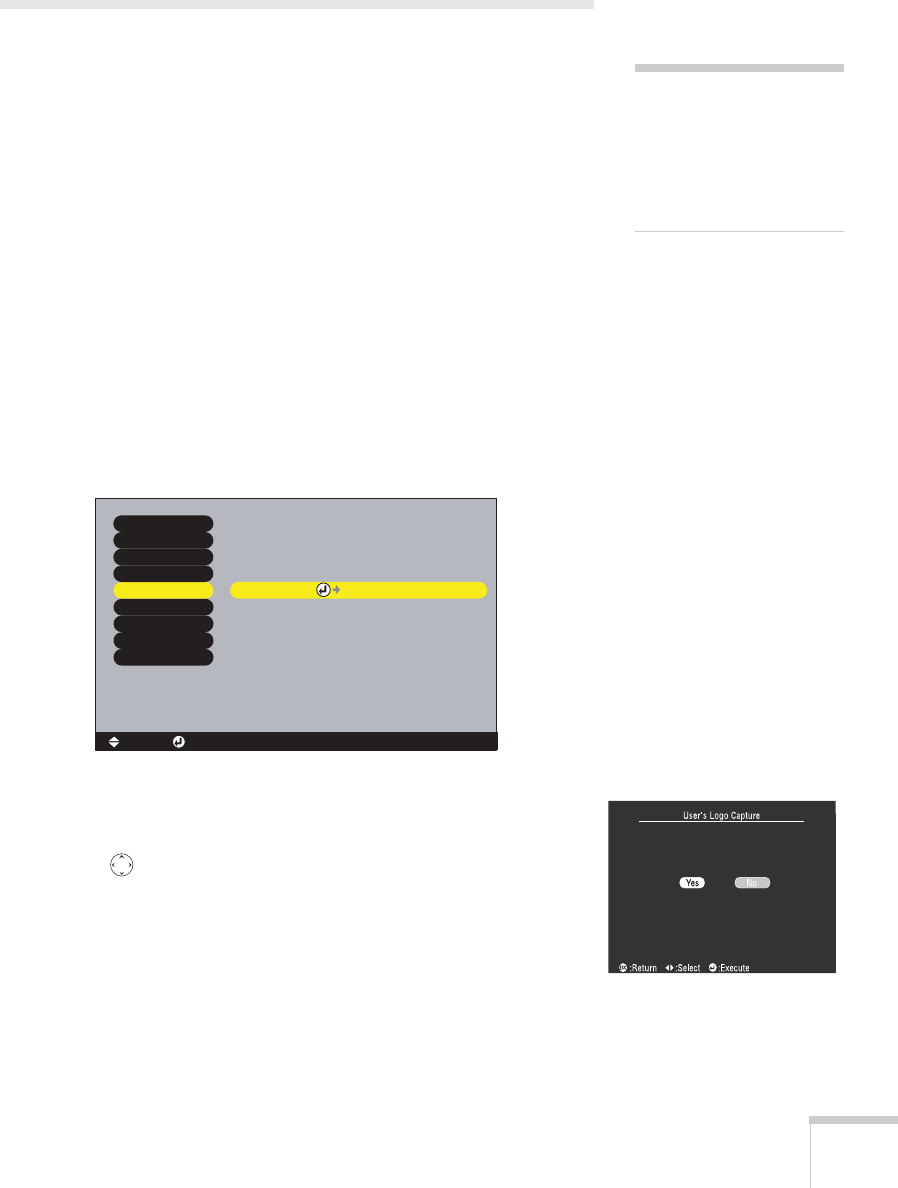
Giving Your Presentation 59
Creating Your Own Startup Screen
You can transfer any image from your computer or video source to the
projector, and then use it as your startup screen. You can also use it as
the screen to be displayed when the projector is not receiving a signal
or when you press the
A/V Mute button. The image can be a
company logo, slogan, photograph, or any other image you want to
use.
Capturing the Image
Start by displaying the image you want to use. It can be an image from
either a computer or video source such as a DVD player or digital
camera. Then follow these steps to capture the image and transfer it to
the projector:
1. Press the
Menu button on the remote control, highlight the
User’s Logo menu, and press Enter.
2. When you see the screen shown at right, select
Yes and press
Enter. A selection box displays over the image.
3. Use the pointer button to select the area of the image you
want to use. Then press
Enter.
4. When you see the message “Select this image?” highlight
Yes and
press
Enter.
note
You can also turn off the
message you see when there is
no signal, or when you
change picture sources or
color modes (see page 72).
Execute
Execute
Video
Audio
Effect
User's Logo
Advanced1
About
Reset All
[ ]: Execute [Menu]: Exit
[ ]: Select
Setting
Advanced2
Accept the present image as user’s logo?