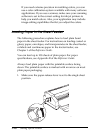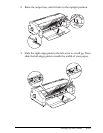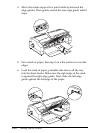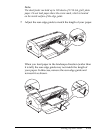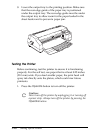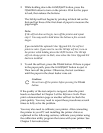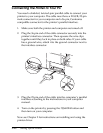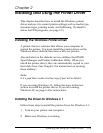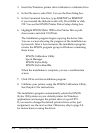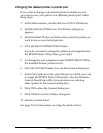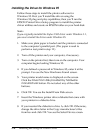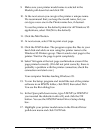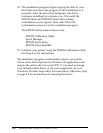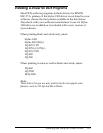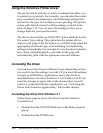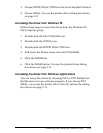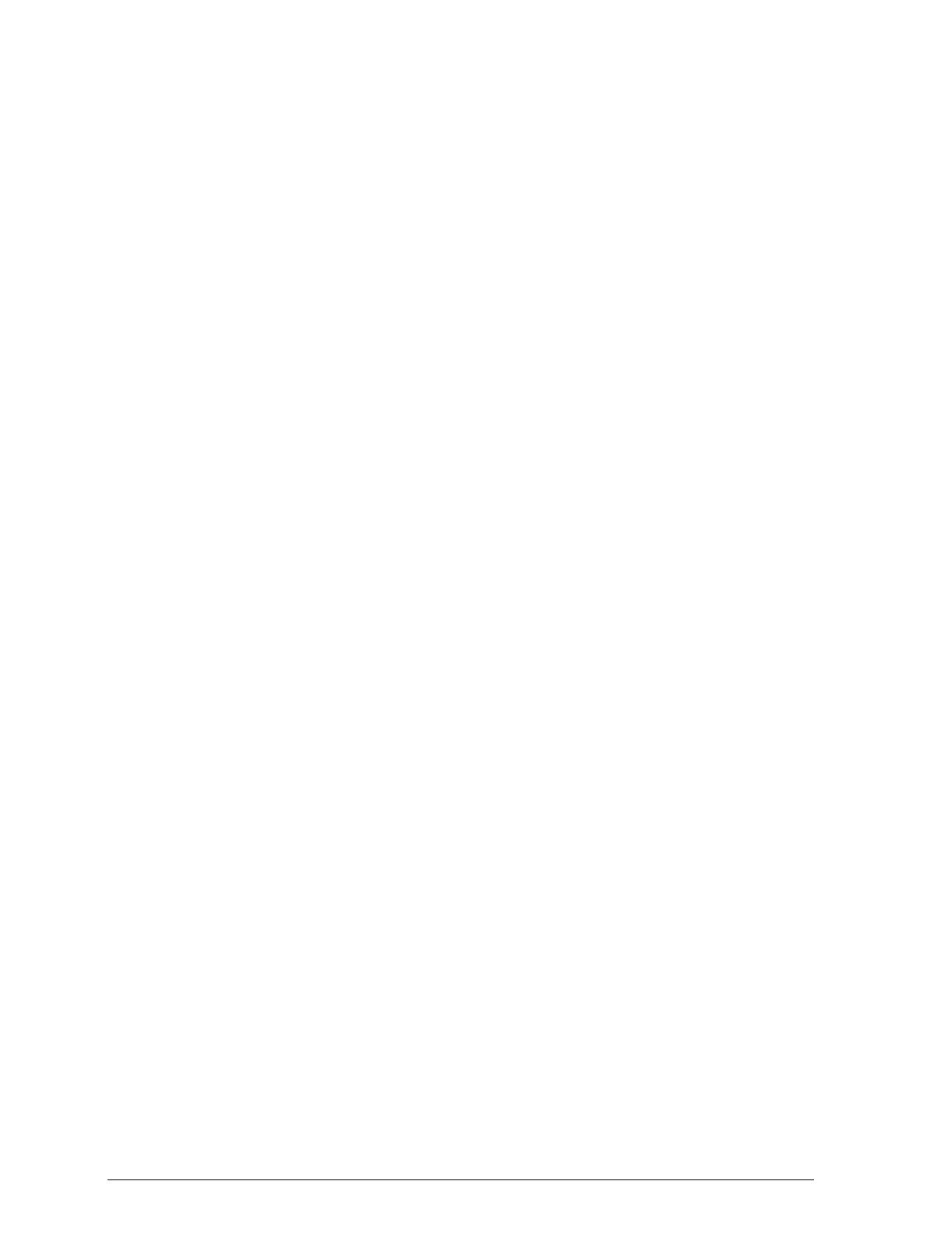
3. Insert the Windows printer driver diskette in a diskette drive.
4. In the File menu, select Run. You see the Run dialog box.
5. In the Command Line box, type A:SETUP (or B:SETUP
if you inserted the diskette in drive B). Press Enter or click
OK. You see the EPSON Printer Driver Setup dialog box.
6. Highlight EPSON Stylus 1500 in the Printer Driver pull-
down menu and click Continue.
The installation program begins copying the driver files.
You see a screen showing the progress of the installation as
it proceeds. After a few moments, the installation program
creates the EPSON program group in Windows containing
these icons:
EPSON Calibration Utility
Spool Manager
EPSON Stylus Help
EPSON Stylus ReadMe
When the installation is complete, you see a confirmation
screen.
7. Click OK to exit the installation program.
8. Calibrate your printer using the EPSON Calibration Utility.
See Chapter 3 for instructions.
The installation program automatically selects the EPSON
Stylus 1500 printer as your default printer for Windows
applications and assigns the printer driver to port LPT1.
If you need to change the default printer driver or the port
assignment, see the next section. Otherwise, skip to page 2-8
for instructions on using the driver.
2-2
Installing and Using the Printer Driver