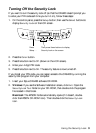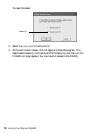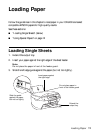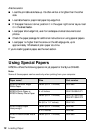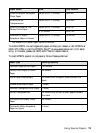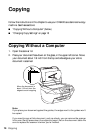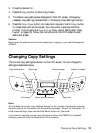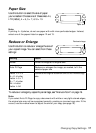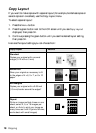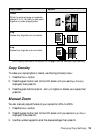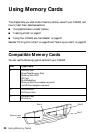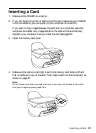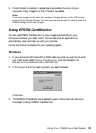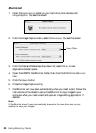Changing Copy Settings 17
Paper Size
Use this button to select the size of paper
you’ve loaded. Choose one of these sizes:
A4,
LTR (letter), 4 × 6, 5 × 7, or 8 × 10.
Note:
If printing 4 × 6 photos, do not use paper with with micro perforated edges. Instead,
select one of the papers listed on pages 12 and 13.
Reduce or Enlarge
Use this button to reduce or enlarge the size of
your copied image. You can select from these
settings:
To reduce or enlarge by a specific percentage, see “Manual Zoom” on page 19.
Note:
If you select Auto Fit Page to copy a document with white or very light colored edges,
the original size may not be recognized correctly, creating an incorrect copy size. If this
occurs, use the manual zoom to adjust the size of your copy (see page 19).
Setting Result
Actual Prints the image at its original size
Auto Fit Page Reduces or enlarges the image, as needed, to fit the
selected paper size
Letter
! 4 × 6
4 × 6
! Letter
Letter ! 5 × 7
5 × 7 ! Letter
A4
! Letter
Letter ! A4
Converts the original document size to the finished copy
size
Paper size
Reduce/enlarge