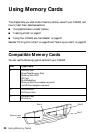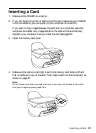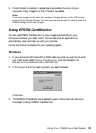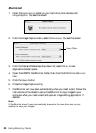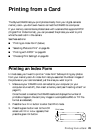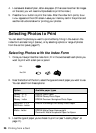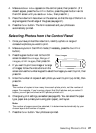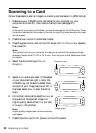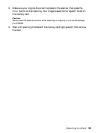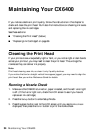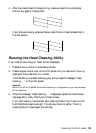28 Printing from a Card
Printing with DPOF
Follow these steps if you’ve already selected the photos you want to print using
your camera’s DPOF feature.
1. Insert a memory card containing DPOF image files (see “Inserting a Card” on
page 21).
2. Load the type of paper you want to print on.
3. Press the
Card Print button to enter Card Print mode.
4. Using the number keypad, enter the number of copies of each photo you want
to print (up to 99), then press
OK.
Note:
The number of copies is how many times each photo prints, not the number of
pages. For example, if you’re using a layout that fits 8 photos and you select 3
copies, you will get one sheet with 3 photos printed on it. If you want more prints
than your layout can hold, just select that number of copies.
5. Change any print settings, as needed. You can select the paper type, paper size
(unless you’re using plain paper), and layout. See “Choosing Print Settings” on
page 29 for details.
Note:
The number of pages cannot be selected; it is determined automatically by your
chosen layout and number of copies.
6. Press the Color button. Your photos are printed.