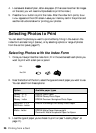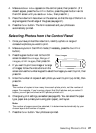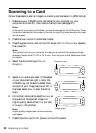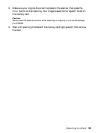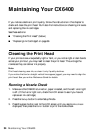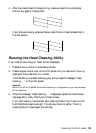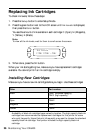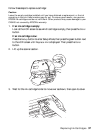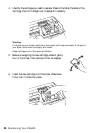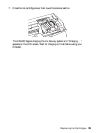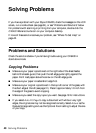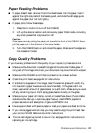34 Maintaining Your CX6400
Maintaining Your CX6400
If you notice a decline in print quality, follow the instructions in this chapter to
check and clean the print head. You’ll also find instructions on checking ink levels
and replacing the ink cartridges.
See these sections:
■ “Cleaning the Print Head” (below)
■ “Replacing Ink Cartridges” on page 36
Cleaning the Print Head
If your printouts are unexpectedly light or faint, or you notice light or dark bands
across your printout, you may need to clean the print head. This unclogs the
nozzles so they can deliver ink properly.
Note:
Print head cleaning uses ink, so clean it only if quality declines.
If you notice that text or straight vertical lines appear jagged, you may need to align the
print head. See your online Reference Guide for details.
Running a Nozzle Check
1. Make sure the CX6400 is turned on, paper is loaded, and the red ! error light
is off. (If the
! error light is on, check the LCD screen to see if you have to
replace an ink cartridge.)
2. Press the
Setup button to enter Setup Mode.
3. Press the green button next to the LCD screen until you see
Nozzle check
displayed, then press the
Color button to print the nozzle check.