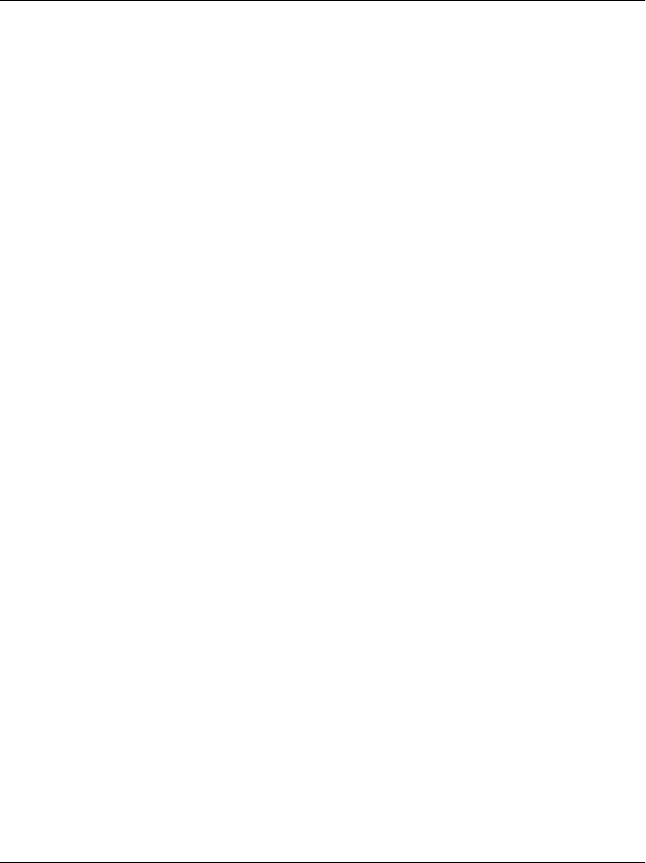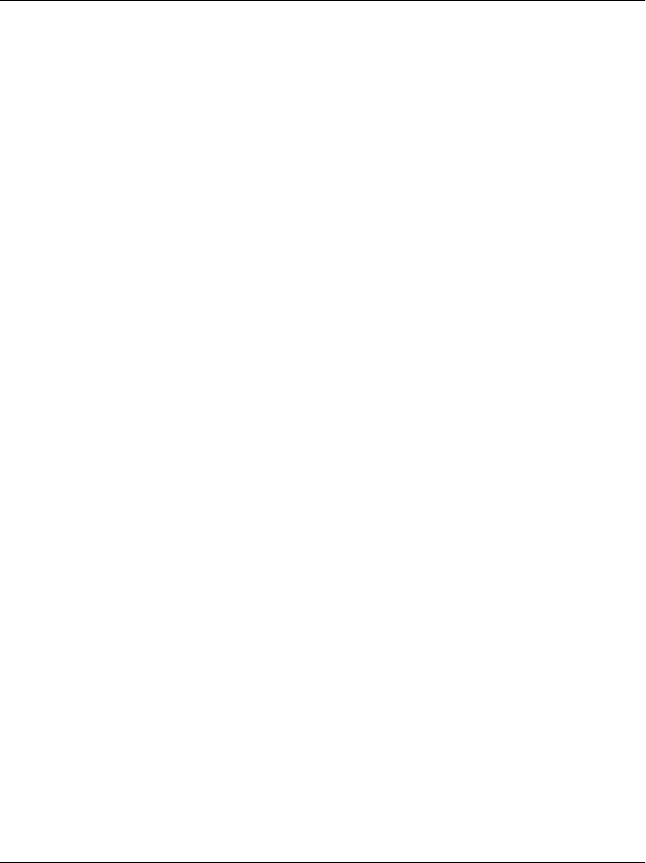
40 Printing Directly from a Memory Card
8. Press the x Color button to start printing.
9. Eject the memory card after printing is finished (see “Ejecting
memory cards” on page 45).
Printing All Photos on a Memory Card
Using this feature, you can print all photos stored on a memory card.
1. Load a memory card (see “Loading Memory Cards” on page 42)
and paper (see “Loading Paper” on page 17).
2. Press the Card Print Mode button to enter the Card Print mode.
3. Press the A or the l/r Select button repeatedly until the LCD
panel shows 5.All images, and then press the D or OK button
.
4. Enter the number of copies you want to make using the numeric
buttons, and then press the D or OK button.
Note:
The maximum number of copies this product can print at a time is 999.
If the total number of copies you set exceeds the maximum, the number
will be automatically adjusted to the maximum.
5. Change the print setting if necessary (see “Changing Print
Setting” on page 46).
6. Press the x Color button to start printing.
7. Eject the memory card after printing is finished (see “Ejecting
memory cards” on page 45).