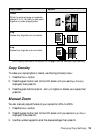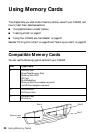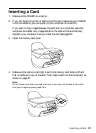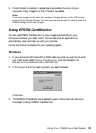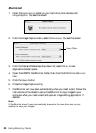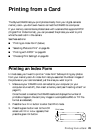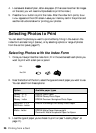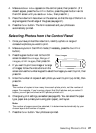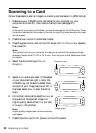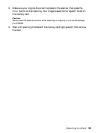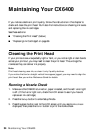Selecting Photos to Print 27
4. Make sure
Scan Index appears on the control panel, then press OK. (If it
doesn’t appear, press the
Card Print button, press the green button next to
the LCD screen until you see
Scan Index, then press OK.)
5. Place the index form face-down on the scanner, so that the top of the form is
aligned against the left edge of the glass (see page 31).
6. Press the
Color button. The form is scanned and your photos are
automatically printed.
Selecting Photos from the Control Panel
1. Once you have printed the index form, identify a photo or range of
consecutive photos you want to print.
2. Make sure you’re in Card Print mode (if necessary, press the
Card Print
button).
3. Press the green button next to the LCD
screen to select
One image, Range of
images
, or All images, then press OK.
4. If you want to print one image or a range
of images, follow the instructions on the
screen and use the number keypad to select the images you want to print, then
press
OK.
5. Enter the number of copies of each photo you want to print (up to 99), then
press
OK.
Note:
The number of copies is how many times each photo prints, not the number of
pages. For example, if you’re using a layout that fits 8 photos and you select 3
copies, you will get one sheet with 3 photos printed on it.
6. Change any print settings, as needed (see page 29). You can select the paper
type, paper size (unless you’re using plain paper), and layout.
Note:
The number of pages cannot be selected; it is determined automatically by your
chosen layout and number of copies.
7. Press the Color button. Your photos are printed.
Select images