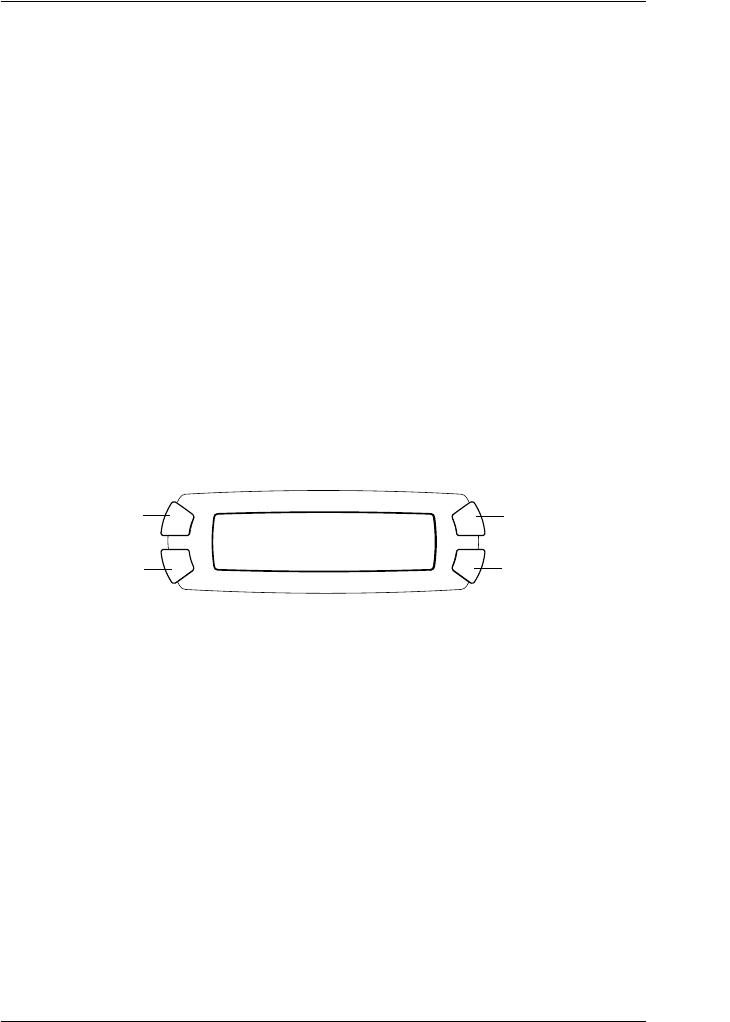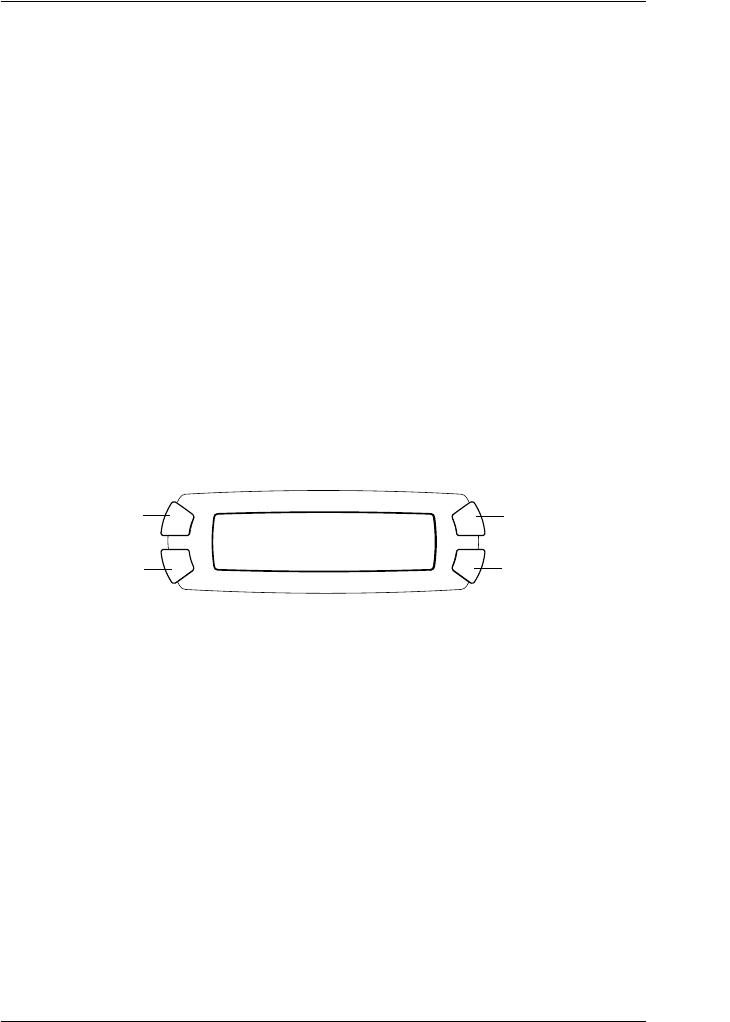
Printing Directly from a Memory Card 41
Printing with DPOF Functions
DPOF (Digital Print Order Format) is an industry-standard print file
request format. This product conforms to DPOF version 1.10. DPOF
lets you set photo numbers and the number of copies for photos
stored on a digital camera, before you start printing. To create DPOF
data, you must use a digital camera that supports DPOF. For details
on the DPOF settings of your digital camera, see your digital camera’s
documentation.
1. Load a memory card with DPOF information (see “Loading
Memory Cards” on page 42) and paper (see “Loading Paper” on
page 17).
2. Press the Card Print Mode button to enter the Card Print mode.
3. Press the A or the l/r Select button repeatedly until the LCD
panel shows 6.DPOF, and then press the D or OK
button.
Note:
6.DPOF appears only if your memory card contains the DPOF data.
4. Enter the number of copies you want to make using the numeric
buttons, and then press the D or OK button.
5. Change the print setting if necessary (see “Changing Print
Setting” on page 46).
6. Press the x Color button to start printing.
7. Eject the memory card after printing is finished (see “Ejecting
memory cards” on page 45).
6.DPOF
A
C
B
D
OK