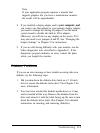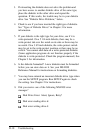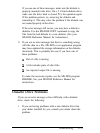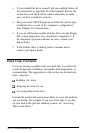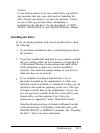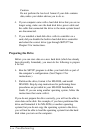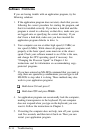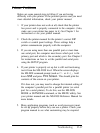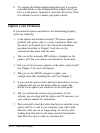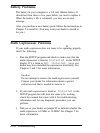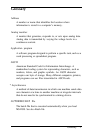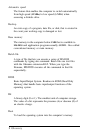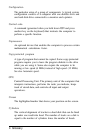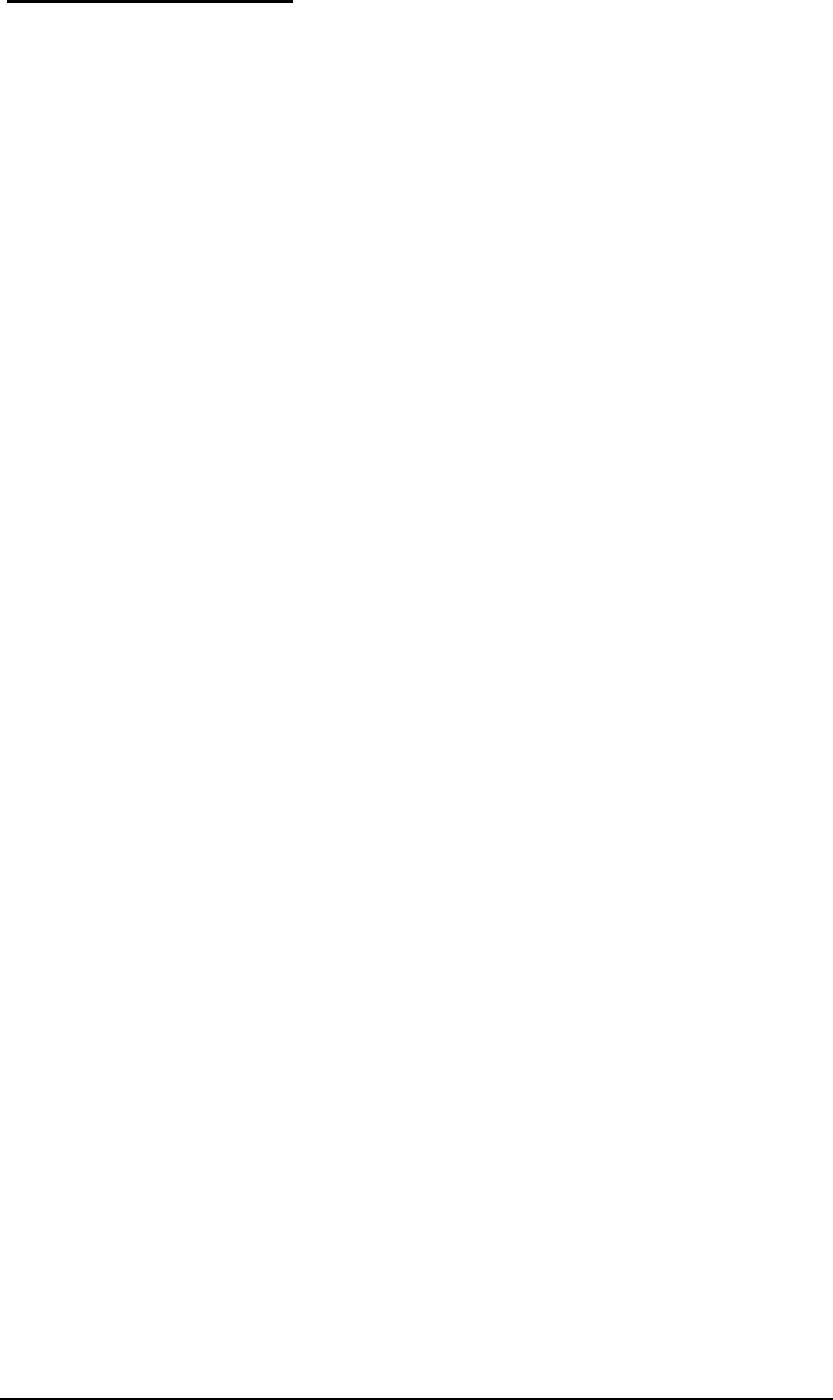
Printer Problems
Below are some general steps to follow if you are having
difficulty with your printer. If the problem persists and you need
more detailed information, check your printer manual.
1.
If your printer does not work at all, check that the printer
has power and is properly connected to the computer. (Also,
make sure your printer has paper in it.) See Chapter 1 for
instructions or see your printer manual.
2.
Check the printer manual for the printer’s correct DIP
switch or control panel settings. These settings help a
printer communicate properly with the computer.
3.
If you are using more than one parallel port or more than
one serial port, the computer must know which port is the
primary port and which is the secondary port. See Chapter 2
for instructions on how to set the parallel and serial ports
using the SETUP program.
4.
If your printer is properly set up but is still not functioning,
test it from the MS-DOS level. When the screen displays
the MS-DOS command prompt (such as
C>
or
A>),
hold
down
Shift
and press
Print Screen.
This should print the
contents of the screen on your printer.
If it does not, you may need to change the internal setting of
the computer’s parallel port for a parallel printer (or serial
port for a serial printer). To do this, use the MS-DOS
MODE or SETMODE
command, or the MENU utility. See
your printer manual and the MS-DOS Reference Manual for
more details.
5.
Many application programs (such as word processors) must
be set up properly before they can use a printer. Check your
program manual to see what customizing may be required.
Troubleshooting
D-17