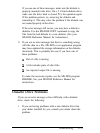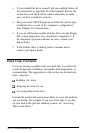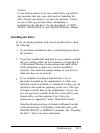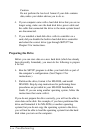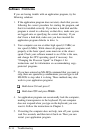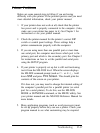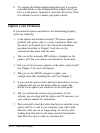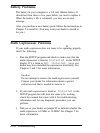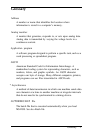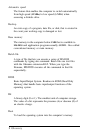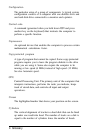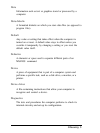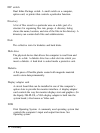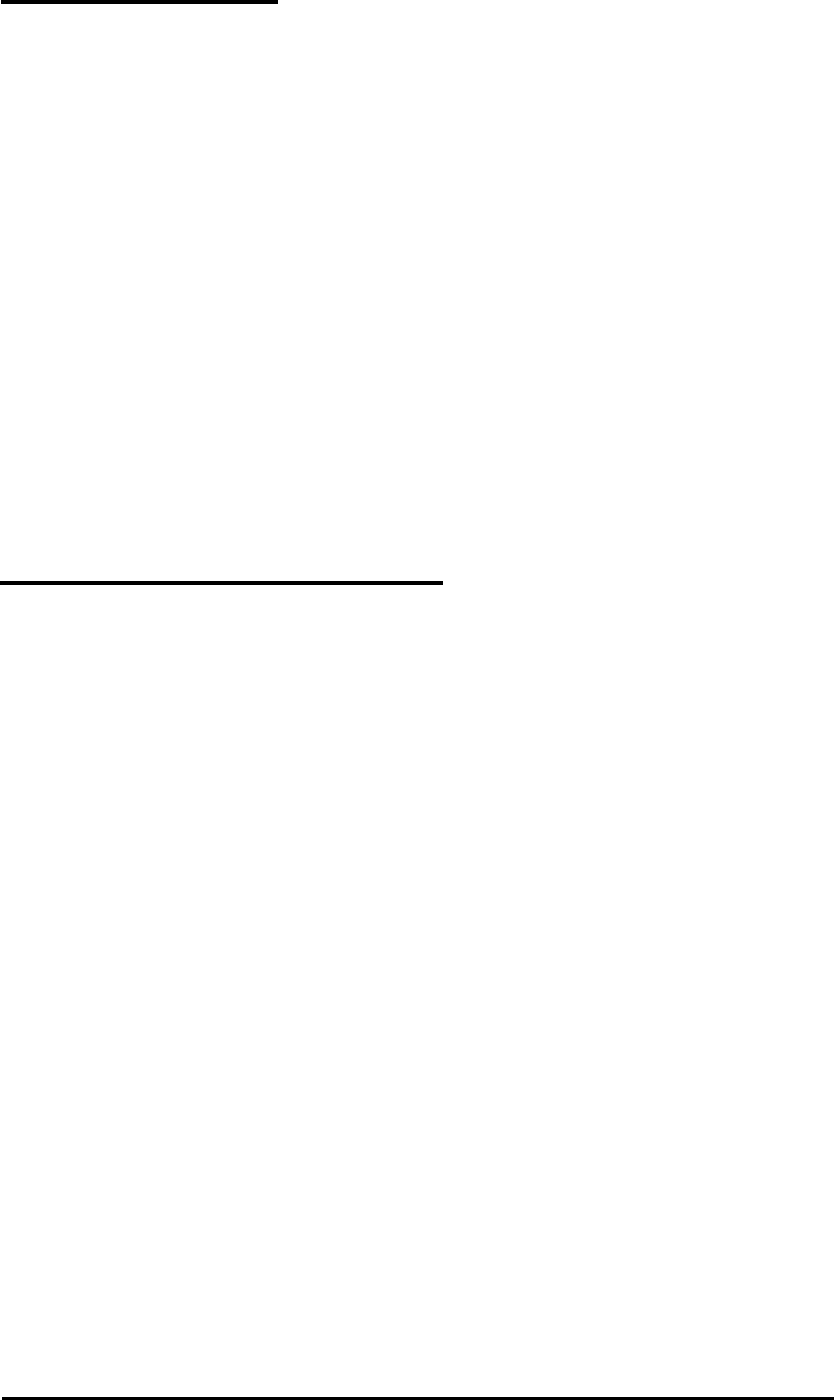
Mouse Problems
If you have trouble with your mouse, check the following:
1.
Make sure that your mouse is securely connected to its port
on the back of the computer. Also, be sure you have connected
it to the correct port. See Chapter 1 for more information.
2.
If the mouse is connected properly, be sure that jumper J4
on your computer’s main system board is set correctly for
your mouse. See Chapter 5 for more information.
3.
If you’re still having trouble with your mouse, check the
documentation that came with it for any troubleshooting
information or contact your dealer.
Memory Module Problems
If you added extra memory to your system by installing SIMMs
and that memory is not operating properly, check the following:
1.
If the memory count displayed by the power-on diagnostics
program is incorrect, you or your dealer may not have
installed the SIMMs correctly. The SIMMs may be installed
in the wrong sockets, they may be the wrong type of SIMM,
or they may not be inserted all the way into their sockets.
If your dealer installed SIMMs for you, contact your dealer;
do not attempt to correct the problem yourself. If you
installed them, see “Adding Memory Modules” in Chapter 5
and make sure you followed all the instructions.
2.
Be sure to run the SETUP program after you install or
remove memory modules to automatically update your
memory configuration. See Chapter 2 for instructions.
3.
If you are still having trouble with your SIMMs, write down
any error messages you see and contact your dealer.
Troubleshooting
D-19