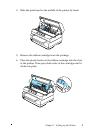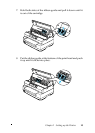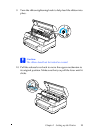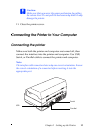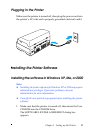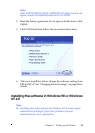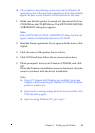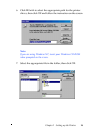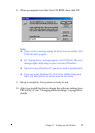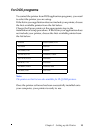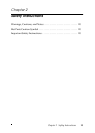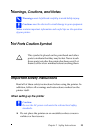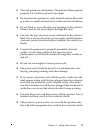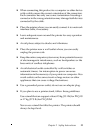Chapter 1 Setting up the Printer 15
❏ The examples in the following section are from the Windows 98
operating system. They may vary in appearance from what actually
appears on your screen; however, the instructions are the same.
1. Make sure that the printer is turned off, then insert the User
CD-ROMintotheCD-ROM drive.The SOFTWARELICENSE
AGREEMENT dialog box appears.
Note:
If the SOFTWARE LICENSE AGREEMENT dialog box does not
appear, double-click Epsetup.exe in the CD-ROM.
2. Read the license agreement. If you agree with the terms, click
Agree.
3. Click the name of the printer that you have.
4. Click Install and then follow the on-screen instructions.
5. When prompted, insert your Windows CD-ROM, and click
OK.
When the Windows installation screen is displayed, close the
screen to continue with the driver installation.
Note:
❏ If your PC shipped with Windows pre-installed, Setup may
complete without requiring the Windows CD-ROM, and your
printer is ready to use.
❏ If you receive a message saying the drive is not accessible, click
Cancel and try again.
❏ If you are using Windows NT, go to step 7.