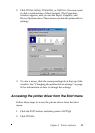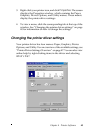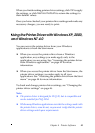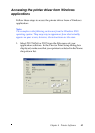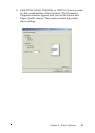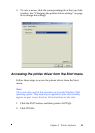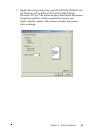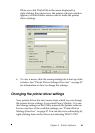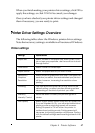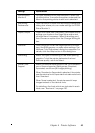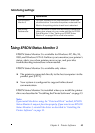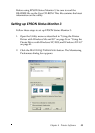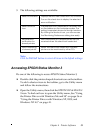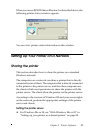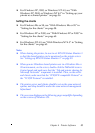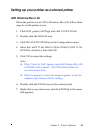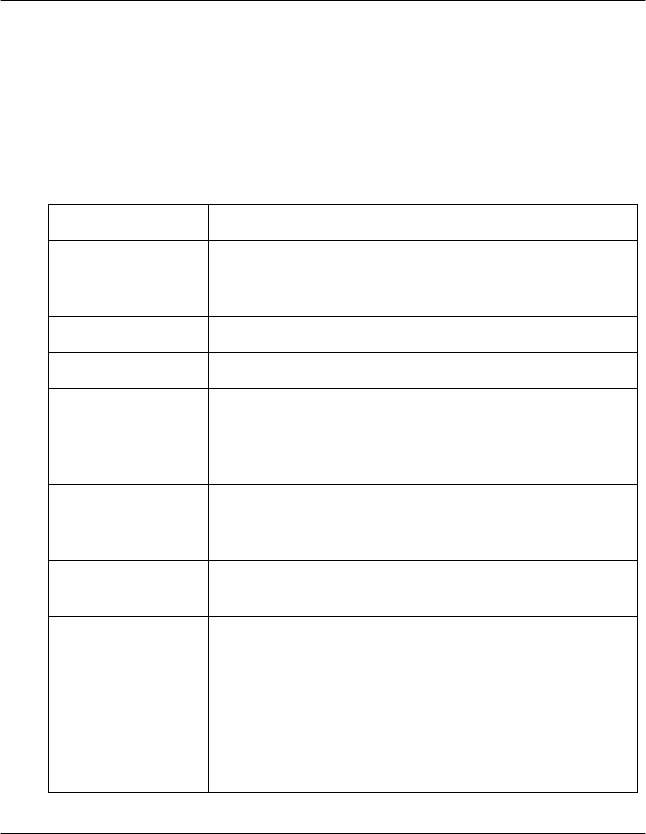
Chapter 4 Printer Software 47
When you finish making your printer driver settings, click OK to
apply the settings, or click Cancel to cancel your changes.
Once you have checked your printer driver settings and changed
them if necessary, you are ready to print.
Printer Driver Settings Overview
The following tables show the Windows printer driver settings.
Note that not every setting is available in all versions of Windows.
Printer settings
Settings Explanations
Paper size Selectthe size of the paper you wanttouse.If you
do not see your paper size, use the scroll bar to scroll
through the list.
Orientation SelectPortraitor Landscape.
Paper source Selectthe paper source you wanttouse.
Resolution/
Graphics
Resolution
Selectthe printing resolution youwant. The higher the
resolution you select, the more detailed your printout
will be;however, increasingtheresolution slows
printing.
DitheringYoucan leave thisoption settoFine,which isthe
default setting, or selectanother ditheringpattern
dependingon the kind of printoutyou want.
Intensity/
Intensity Control
Move the slider to make your printoutlighter or
darker.
Printquality Selectaprintquality optionfrom the Printquality list.
If you setHi-speed to On,you will enter bidirectional
printingmode and printingspeed will increase.
SettingHi-speed to Off will return the printer to
unidirectional printingmode.Printingspeed will
decrease,butprintingprecision will improve.Printing
with thedefault settings usesthe settings stored in the
printer.