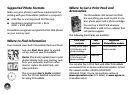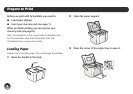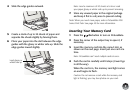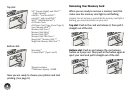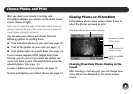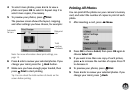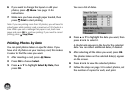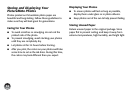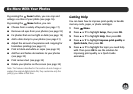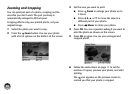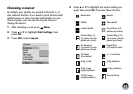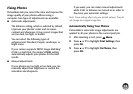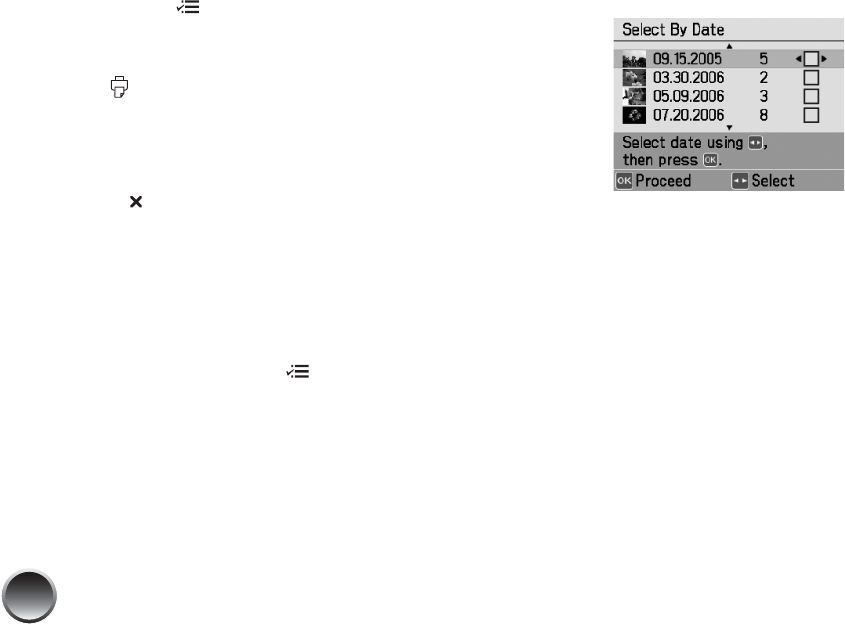
12
6 If you want to change the layout or edit your
photos, press Menu. See page 15 for
instructions.
7 Make sure you have enough paper loaded, then
press Print to start printing.
Note: If you are printing more than 20 photos, you will need to
reload paper while printing. Load a maximum of 20 sheets at a
time. When you see a message that paper is out, load more
paper and press
OK to continue printing. If you need to cancel
printing, press
Stop/Clear.
Printing Photos by Date
You can print photos taken on specific dates. If you
have a lot of photos on your memory card, this makes
it easier to find the ones you want.
1 After inserting a card, press Menu.
2 Press OK to choose Select.
3 Press u or d to highlight Select By Date, then
press OK.
You see a list of dates.
4 Press u or d to highlight the date you want, then
press l or r to select it.
A checkmark appears in the box for the selected
date. You can select additional dates, if desired.
5 After selecting all the dates you want, press OK.
The photos taken on the selected date(s) appear
on the screen.
6 Press l or r to view the selected photos.
7 Follow the steps on page 10 to select photos, set
the number of copies for each, and print.