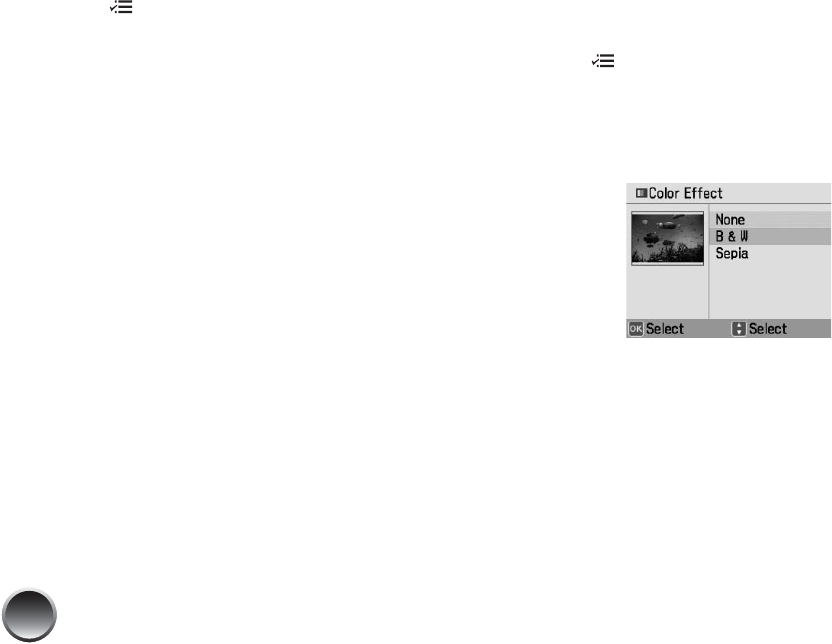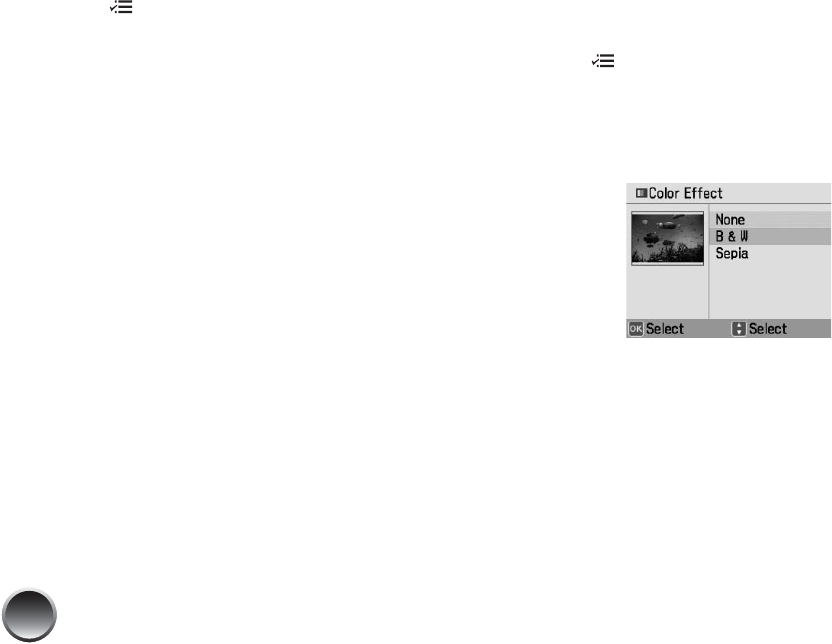
22
1 Press Menu.
2 Press u or d to highlight Print Settings, then
press OK.
3 Press u or d to highlight Expansion, then press
OK. You can select MAX, MID, or MIN.
4 Press u or d to select MIN and reduce the
amount of expansion. Then press OK. Read the
warning message and press OK.
If you see white lines on the edges of your photos
after printing with the MIN setting, repeat steps 1
to 3 and select MID or MAX.
Printing Photos in Black-and-White or
Sepia
You can print pictures in black-and-white or in a sepia
tone (like an old-fashioned photo) even when the
originals are in color. Your original images are not
changed.
You can apply the color effect to one photo or all
photos currently selected for printing.
1 Select a photo or photos to print black-and-white
or sepia.
2 Press Menu.
3 Press u or d to highlight Edit, then press OK.
4 Press u or d to highlight Color Effect, then press
OK. You see this screen:
5 Press u or d to select Black & White or Sepia,
then press OK. You can see the effect on your
photo.
6 At the next screen, select whether to apply the
color effect to the current photo or all photos,
then press OK.
You see your photo(s) with the color effect you
selected.