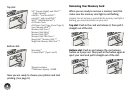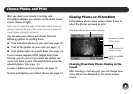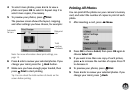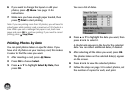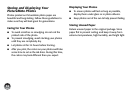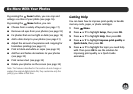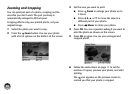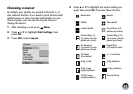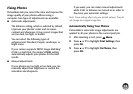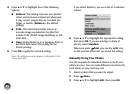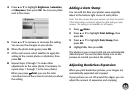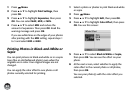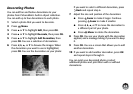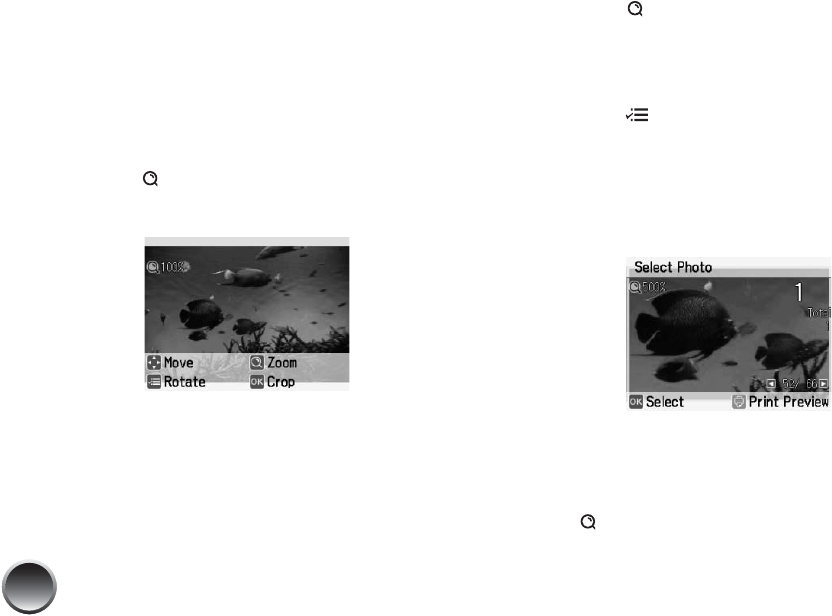
16
Zooming and Cropping
You can print just part of a photo, cropping out the
area that you don’t want. The part you keep is
automatically enlarged to fit the layout.
Cropping affects only your printed photo, not your
original image.
1 Select the photo you want to crop.
2 Press the Zoom button. You see your photo
with a list of options on the bottom of the screen.
3 Set the area you want to print:
● Press Zoom to enlarge your photo up to
5 times.
● Press l, r, u, or d to move the view to a
different part of your photo.
● Press Menu to rotate your photo.
4 Press OK. You see a question asking if you want to
print the photo as shown on the screen.
5 Press OK to agree. You see your enlarged and
cropped photo.
6 Follow the instructions on page 11 to set the
number of copies, preview your photo, and start
printing.
The icon appears on the preview screen to
remind you that your photo is cropped.