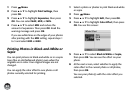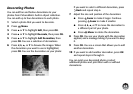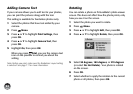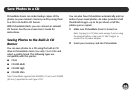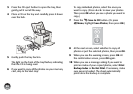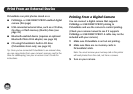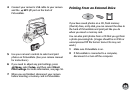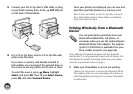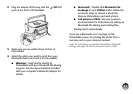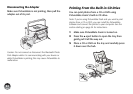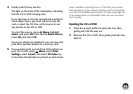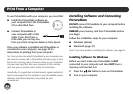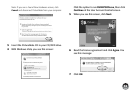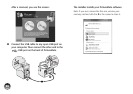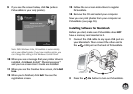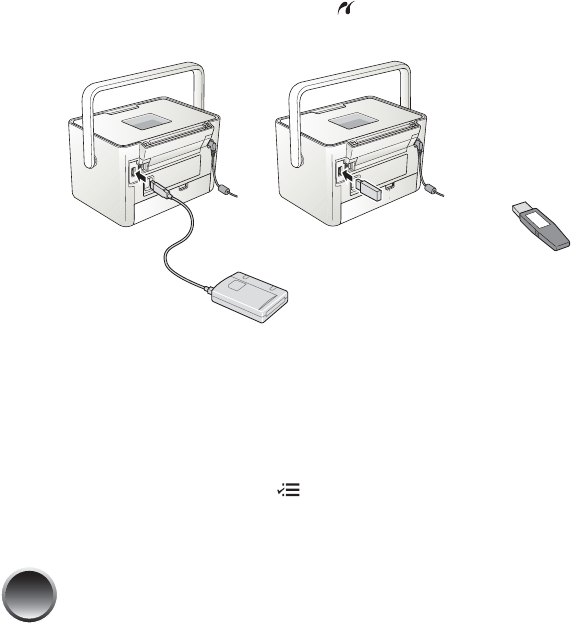
30
3 Connect your CD or Zip drive’s USB cable, or plug
in your flash memory drive, to the EXT. I/F port
on the back of PictureMate.
4 For a CD or Zip drive, insert a CD or Zip disk with
photos into the drive.
If you have a memory card already inserted in
PictureMate, you must select the external drive as
the source to see any photos on the disc or drive.
To select the source, press Menu, highlight
Select, and press OK. Then choose Select Source,
press OK, and select External Device.
Once your photos are displayed, you can view and
print them just like photos on a memory card.
Note: If there are folders on the CD, Zip disk, or thumb
drive, PictureMate searches those folders and displays
any photos stored in them.
Printing Wirelessly From a Bluetooth
Device
You can print photos wirelessly from your
Bluetooth-enabled PDA, cell phone, or
computer when you use the optional Epson
Bluetooth Photo Print Adapter. The adapter
(part# C12C824383) is available from your
local reseller or Epson (see page 68).
Note: Although PictureMate complies with the Bluetooth
specification, it is not guaranteed to work with all devices that
have Bluetooth wireless technology. Make sure your photos
meet the requirements listed on page 4.
1 Make sure PictureMate is on but not printing.
Caution: Do not connect or remove the Bluetooth Photo
Print Adapter while it is communicating with a device or
while PictureMate is printing; this may cause PictureMate
to malfunction.