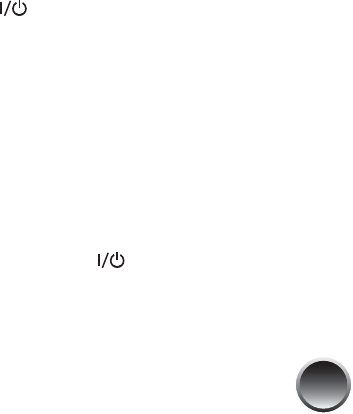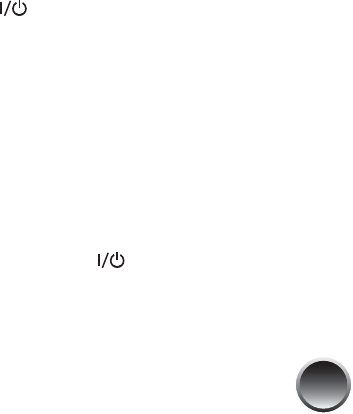
63
8 Press u or d to highlight the number for the best
square (1 to 9) in set #2. Then press OK.
PictureMate aligns the print head and exits the
Maintenance menu.
Note: The square you select becomes the middle square
(#5) the next time you align the print head.
Cleaning PictureMate
To keep PictureMate working at its best, you should
clean it several times a year. Follow these steps:
1 Turn off PictureMate, unplug the power cable, and
disconnect the power adapter and any USB cable
or device.
2 Remove all paper, then use a soft brush to clean
any dust or dirt from the paper feeder and output
tray.
3 Clean the PictureMate exterior with a soft, damp
cloth.
4 Use a soft, dry cloth to clean the PictureMate
photo viewer screen. Do not use liquid or
chemical cleaners on it.
Caution: Never use a hard or abrasive brush, or alcohol or
thinner for cleaning; they can damage the components and
case.
Don’t get water on the components and don’t spray lubricants
or oils inside PictureMate.
Printing and Operation Problems
The On light and photo viewer screen don’t turn on.
● Press the On button to turn on PictureMate.
● Make sure the power cable and AC adapter are
securely connected at both ends.
● Make sure your power outlet works and is not
controlled by a wall switch or timer.
● If you’re using the optional battery, it may not be
charged. Connect the AC adapter and plug it into
an electrical outlet to charge the battery.
● If you’re using the optional battery, PictureMate
automatically turns off after 15 minutes if it is not
being used. Press the On button to turn it
back on.