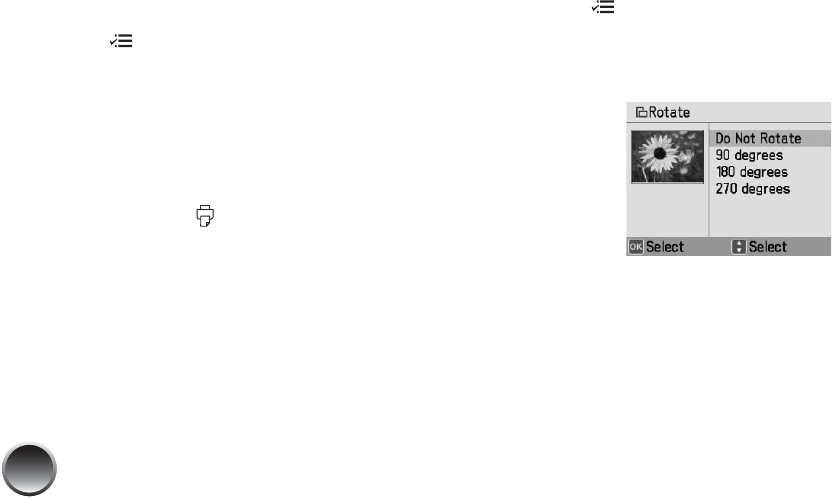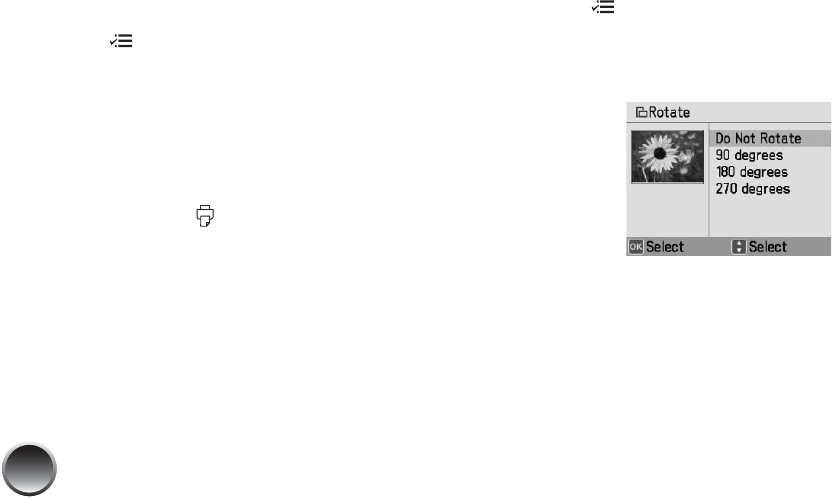
24
Adding Camera Text
If your camera allows you to add text to your photos,
you can print the pictures along with the text.
This setting is available for borderless photos only.
1 Select the photos that have text added by your
camera.
2 Press Menu.
3 Press u or d to highlight Print Settings, then
press OK.
4 Press u or d to highlight Camera Text, then
press OK.
5 Highlight On, then press OK.
When you press Print, you see the camera text
icon on the preview to remind you about the
setting.
Note: Before you print, make sure the Borderless Layout setting
is selected. See page 17 for more information.
Rotating
You can rotate a photo on PictureMate’s photo viewer
screen. This does not affect how the photo prints, only
how you see it on the screen.
1 Select the photo you want to rotate.
2 Press Menu.
3 Press u or d to highlight Edit, then press OK.
4 Press u or d to highlight Rotate, then press OK.
5 Select 90 degrees, 180 degrees, or 270 degrees
(or select Do Not Rotate). Your photo is rotated
on the screen.
6 Press OK.
7 Select whether to apply the rotation to the current
photo or all photos, then press OK.