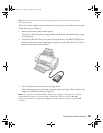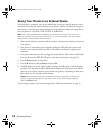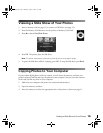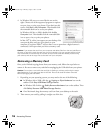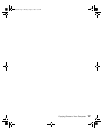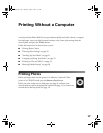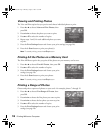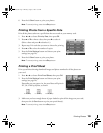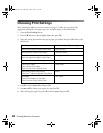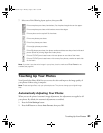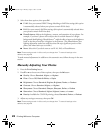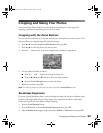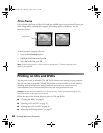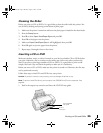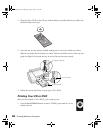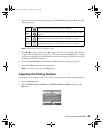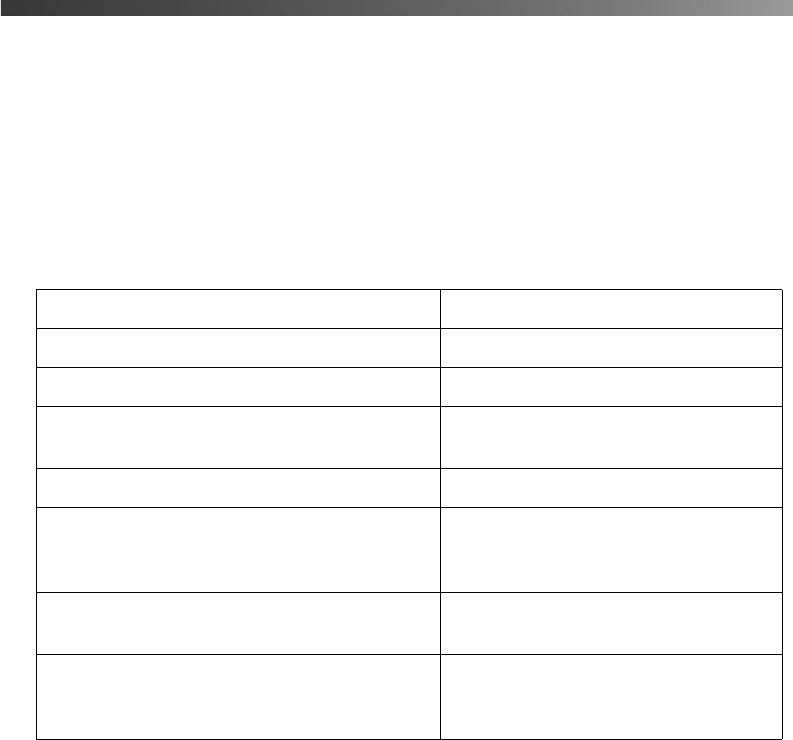
20 Printing Without a Computer
Choosing Print Settings
After choosing the photos you want to print (see page 17), make sure you choose the
appropriate settings for your paper type, size, and print layout, as described below.
1. Press the
Print Setting button.
2. Press the d button to choose
Paper Type, then press OK.
3. Select the setting that matches the type of paper you loaded, then press
OK. Refer to the
table below:
4. Press d to select
Paper Size and press OK.
5. Press u and d to choose your paper size and press
OK.
6. After selecting the paper size, press d to select
Layout and press OK.
For this paper Select this Paper Type setting
Epson Ultra Premium Glossy Photo Paper Ultra Premium
Epson Premium Glossy Photo Paper Premium Glossy
Epson Premium Semigloss Photo Paper
Epson Semigloss Scrapbook Photo Paper
Semigloss
Epson Premium Luster Photo Paper Premium Luster
Epson Photo Paper
Epson Glossy Photo Paper
Epson Glossy Photo Greeting Cards
Photo Paper
Epson Matte Paper Heavyweight
PremierArt
TM
Matte Scrapbook Photo Paper
Matte
Plain paper
Epson Photo Quality Ink Jet Paper
Epson Premium Bright White Paper
Plain Paper
Pbasics.book Page 20 Monday, August 1, 2005 12:31 PM