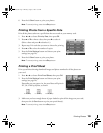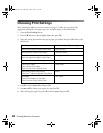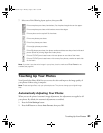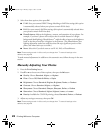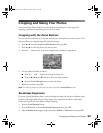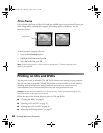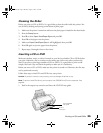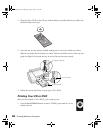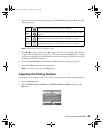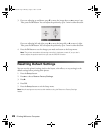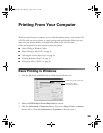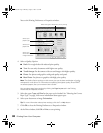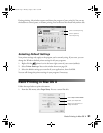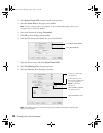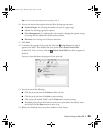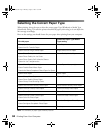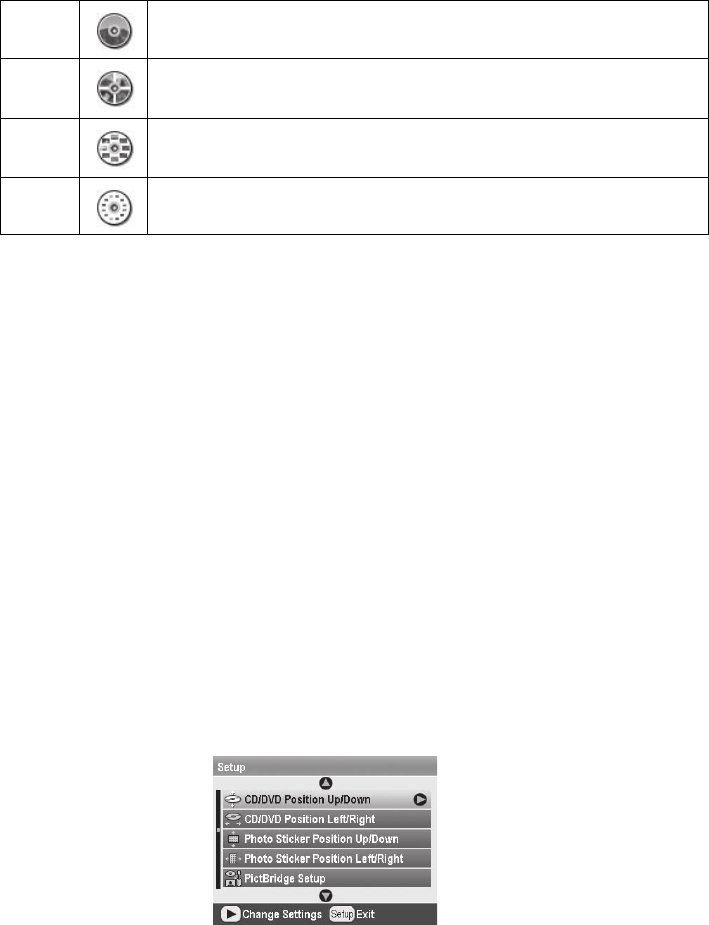
Printing on CDs and DVDs 27
2. If you want to change the layout settings, press Print Setting. Press d or u to select the
following options:
Note: All photos are printed in landscape mode.
3. Press l or r to choose a photo. Press u to choose 1 for the Copies setting. This will print
1 copy of the selected photo on your CD. (If you want to print multiple photos, change
the Layout setting first, as described below, then repeat this step for each photo you want
to add to your CD/DVD layout.)
4. Press the
Print Settings button and choose additional print settings (see page 21).
5. Press the x
Start button to print your photos.
Note: To cancel printing, press the y Stop button.
Adjusting the Printing Position
If your photo is not centered on the CD or DVD, you may need to adjust the print position.
1. Press the
Setup button.
2. Select
CD/DVD Position Up/Down or CD/DVD Position Left/Right, then press the
r button.
1-up One photo is printed on the CD/DVD, centered.
4-up
Four photos are printed on the CD/DVD, with one photo in each
quarter.
8-up 8 photos are printed on the CD/DVD, arranged in a circle.
12-up 12 photos are printed on the CD/DVD, arranged in a circle.
Pbasics.book Page 27 Monday, August 1, 2005 12:31 PM