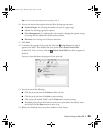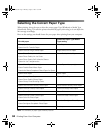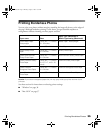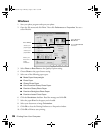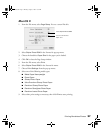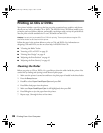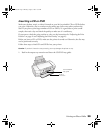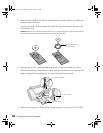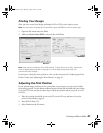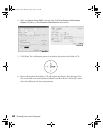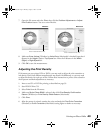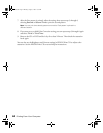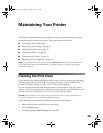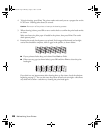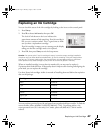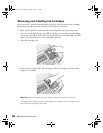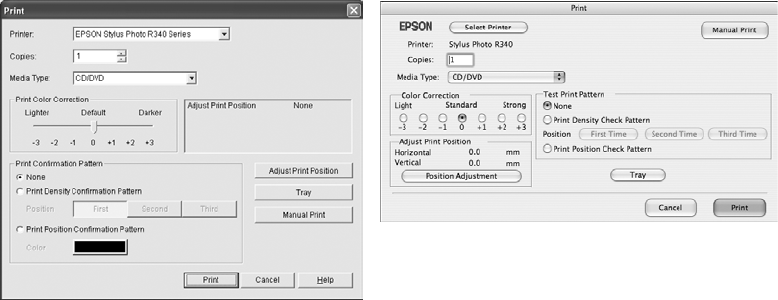
Printing on CDs or DVDs 41
Printing Your Design
After you have created your design and loaded a CD or DVD, you’re ready to print.
Note: For information on designing CDs and DVDs, see the EPSON Print CD on-screen Help.
1. Open the File menu and select Print.
2. Make sure
Stylus Photo R340 is selected, then click Print.
Note: After you print, handle the CD or DVD carefully. To allow the ink to dry fully, wait at least
24 hours before playing the disc or inserting it in a drive. Keep printed discs away from
moisture and direct sunlight.
If you want to check the print position or color, see the instructions for “Adjusting the Print
Position” below and “Adjusting the Print Density” on page 43.
Adjusting the Print Position
If your printed images and text are not centered the way you want, you may need to adjust
the printing position. Use the blank cardboard position check disk included with your printer
or an extra CD. You can also use these steps to check the position before you print on a CD
or DVD.
1. Place the position check disk (or an extra CD) on the CD tray and insert it into the
printer, as described on page 39.
2. Start EPSON Print CD.
3. Select
Print from the File menu.
Macintosh
Windows
Pbasics.book Page 41 Monday, August 1, 2005 12:31 PM