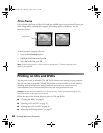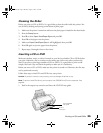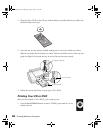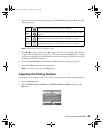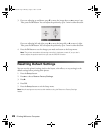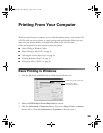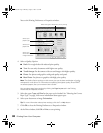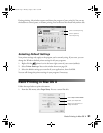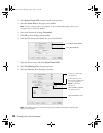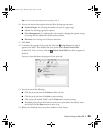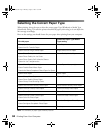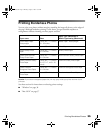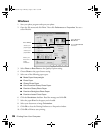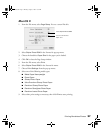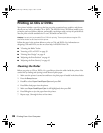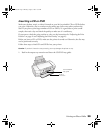32 Printing From Your Computer
2. Select Stylus Photo R340 in the Format for pop-up menu.
3. Select the
Paper Size for the paper you’ve loaded.
Note: To print without borders, see page 35. To print double-sided pages, refer to your
on-screen User’s Guide (see page 8).
4. Select your document or image Orientation.
5. Click
OK to close the Page Setup window.
6. From the File menu, select
Print. You see a screen like this:
7. Open the Printer menu and select
Stylus Photo R340.
8. Select
Print Settings from the pop-up menu.
9. Select the following Print Settings as necessary:
Note: The Quality setting on this screen gives you the best combination of quality and
speed for most prints.
Select Stylus Photo R340
Select Print Settings
Select Quality or Speed
(for faster printing)
Select your media type
(see page 34)
Select Automatic mode
Select Color (for color
documents and black and
white photographs) or
Black for black text
documents
Pbasics.book Page 32 Monday, August 1, 2005 12:31 PM