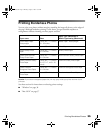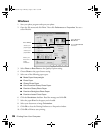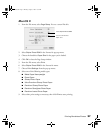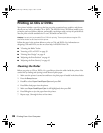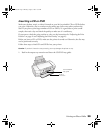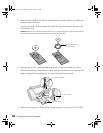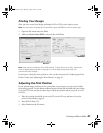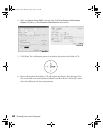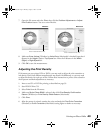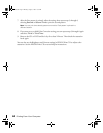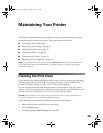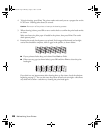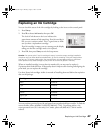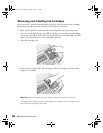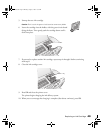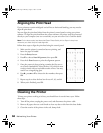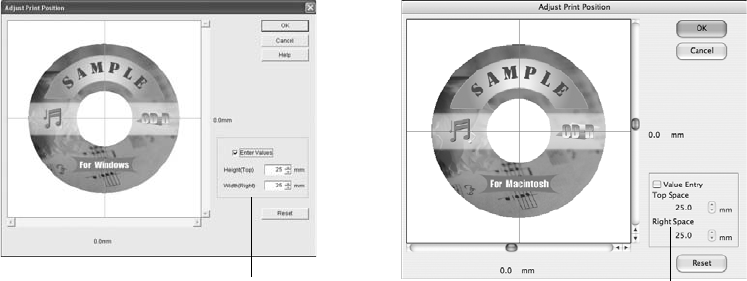
Printing on CDs or DVDs 43
7. Open the File menu and select Print, then click the Position Adjustment or Adjust
Print Position
button. You see a screen like this:
8. Make sure
Enter Values (Windows) or Value Entry (Macintosh) is checked. Input the A
distance in the
Height (Top) or Top Space box. Enter the B distance in the Width
(Right)
or Right Space box.
9. Click
OK to save the measurements.
Adjusting the Print Density
If ink smears on your printed CDs or DVDs, you may need to adjust the color saturation or
ink density. Discs from different manufacturers may absorb ink differently, so you may need
to adjust the density for each type of disc. Follow these instructions to print a color saturation
check pattern and make adjustments as necessary.
1. Insert a test CD or DVD for printing, as described on page 39.
2. Start EPSON Print CD.
3. Select
Print from the File menu.
4. Make sure
Stylus Photo R340 is selected, then click Print Density Confirmation
Pattern
(Windows) or Print Density Check Pattern (Macintosh).
5. Click
Print.
6. After the pattern is printed, examine the print and make the
Print Color Correction
(Windows) or Color Correction (Macintosh) setting lighter or darker as necessary.
Enter measurements here
Macintosh
Windows
Enter measurements here
Pbasics.book Page 43 Monday, August 1, 2005 12:31 PM