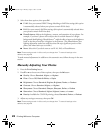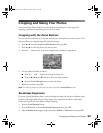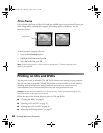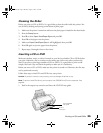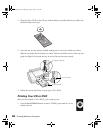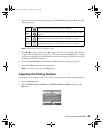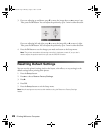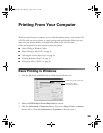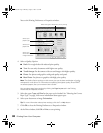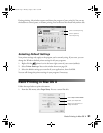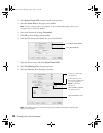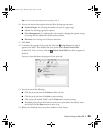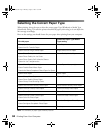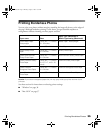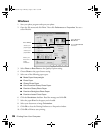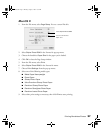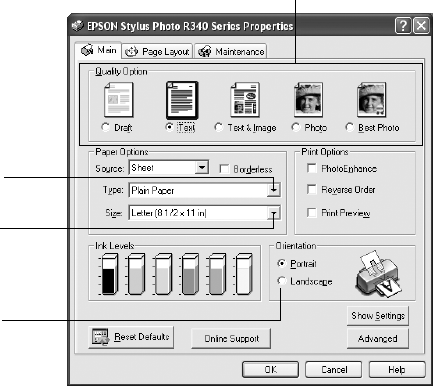
30 Printing From Your Computer
You see the Printing Preferences or Properties window:
4. Select a Quality Option
:
■ Draft: For rough drafts with reduced print quality.
■ Text: For text-only documents with higher text quality.
■ Text & Image: For documents with text and images with higher quality.
■ Photo: For photos and graphics with good quality and speed.
■ Best Photo: For photos or graphics with high print quality.
Note: The Quality Option settings on this screen give you the best combination of quality
and speed for most prints. For information on selecting the highest quality (Photo RPM
®
)
on selected papers, see your on-screen User’s Guide.
You can select page layout settings by clicking the Page Layout tab in the Printing
Preferences or Properties window.
5. Select the paper Type and Size for the paper you’ve loaded. See “Selecting the Correct
Paper Type” on page 34 for more information about paper types.
6. Select your document or image
Orientation.
Tip: For more information about printer settings, click the ? or Help button.
7. Click OK to close the Printing Preferences or Properties window.
8. At the Print window, click
OK or Print to start printing.
S
elect the type of document you’re printing
Select your
paper Type
Select your
paper Size
Select your
document or
image orientation
Pbasics.book Page 30 Monday, August 1, 2005 12:31 PM