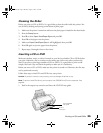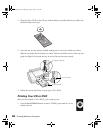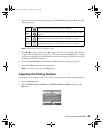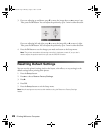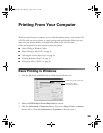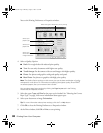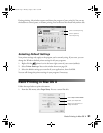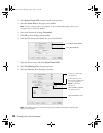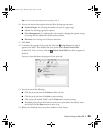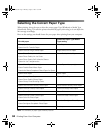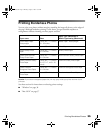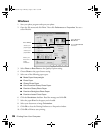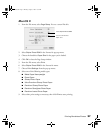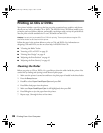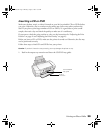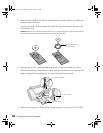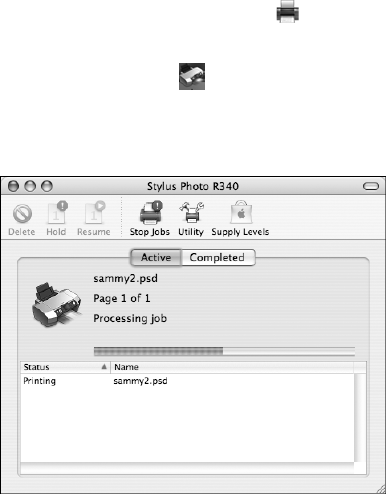
Basic Printing in Mac OS X 33
Tip: For more information about printer settings, click ?.
10. You can also choose these options from the Print Settings pop-up menu:
■ Copies & Pages: For selecting the number of copies or a page range.
■ Layout: For selecting page layout options.
■ Color Management: For adjusting the color controls, changing the gamma setting,
or turning off color adjustments by the printer software.
■ Summary: For viewing a list of all your selections.
11. Click
Print.
12. To monitor the progress of your print job, click the
Print Center icon when it
appears in the dock. Then double-click your printer name (
Stylus Photo R340).
In Mac OS X 10.3.x or 10.4.x, click the
Stylus Photo R340 icon when it appears in
the dock.
You see a screen that shows the progress of your print job:
13. You can do one of the following:
■ Click the print job, then click Delete to delete the job.
■ Click the print job, then click Hold to pause printing.
■ Click a print job marked “Hold” and click Resume to resume printing.
■ If multiple print jobs are listed and you want one to print before the other(s), select
the job and click the
Status arrow to move it up.
14. When you’re finished, close your printer window or Print Center.
Pbasics.book Page 33 Monday, August 1, 2005 12:31 PM