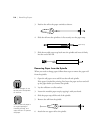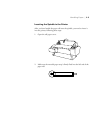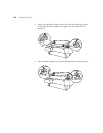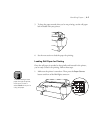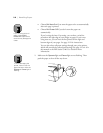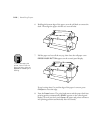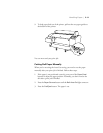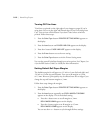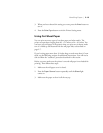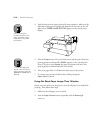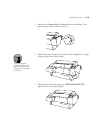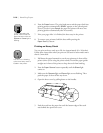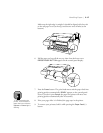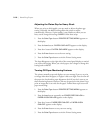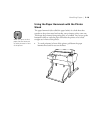2-12
2-12 | Handling Paper
Turning Off Trim Lines
Trim lines are printed on the right edge of your images or pages (if you’re
using Auto Cut) or on the right and bottom edge (if you’re not using Auto
Cut). You can turn off this feature if you don’t want to have trim lines
printed. Follow these steps:
1. Press the
SelecType
button.
PRINTER SETTING MENU
appears on
the display.
2. Press the
Item
button until
PAGE LINE=ON
appears on the display.
3. Press the
+
button.
PAGE LINE=OFF
appears on the display.
4. Press the
Enter
button to save the new setting.
5. Press the
SelecType
button to exit the Printer Setting menu.
You can also turn off trim lines through your print options. See Chapter 3 or
4 (or the RIP Station 5100
User Guide)
for more information.
Setting Default Roll Paper Margins
The default margins for roll paper are .12 inch or 3 mm (left and right) and
.59 inch or 15 mm (top and bottom). You can set all margins to 3 mm
or 15 mm. However, print quality may be affected near the cut edges if you
change the top and bottom margins to 3 mm.
Follow these steps change the margins:
1. Press the
SelecType
button.
PRINTER SETTING MENU
appears on
the display.
2. Press the
Item
button repeatedly until
ROLL MARG=T/B15MM*
appears on the display. This is the default setting.
•
Press the
+
button once to set all margins to 3 mm.
ROLL MARG=3MM
appears on the display.
•
Press the
+
button again to set all margins to 15 mm.
ROLL MARG=15MM
appears on the display.
You can use the
+
or
–
button to cycle through all three settings.