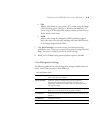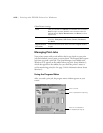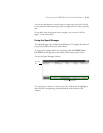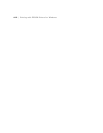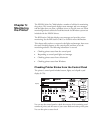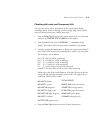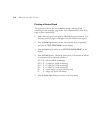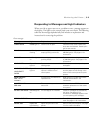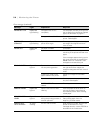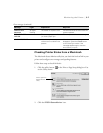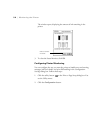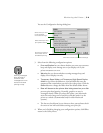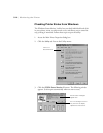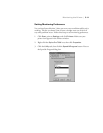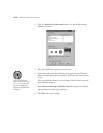5-5
Monitoring the Printer | 5-5
Responding to Messages and Light Indicators
When your ink or paper runs out or a problem occurs, a message appears on
the display. The lights on the control panel come on or flash. The following
table lists the messages alphabetically and includes an explanation and
instructions for correcting the problem.
Error messages
Message Light Explanation Response
COVER OPEN Pause light on Lower cover is open. Close the lower cover. Make sure
both tabs are fastened. Restart print
job for best results.
INK LOW Ink Out light(s)
flashing
Ink cartridge(s) are nearly
empty (printing continues).
Replace ink cartridge(s) indicated by
Ink Out light(s). See page 6-7 for
instructions.
INK OUT Ink Out light(s)
on
Ink cartridge(s) are empty
(printing stops).
Replace the ink cartridge(s) indicated
by Ink Out light(s). See page 6-7 for
instructions.
LOAD PAPER Paper Out
light on
Paper set lever is down while
loading paper.
Pull the paper set lever up after you
load paper.
LOAD ROLL PAPER
LOAD SHEET
PAPER
Paper Out
light on
Paper source setting in print
options is different from
control panel.
Make sure the right paper is loaded
and the paper source setting is the
same on the control panel and print
options.
MAINTENANCE
REQ. <error
number>
A printer part will need to be
replaced soon.
Note the error number and contact
EPSON as described in the
Introduction.
MAINTENANCE
REQ 0100
The waste ink system is
almost full.
Call an authorized EPSON servicer to
schedule replacement of the waste
ink system.
NO INK CARTRIDGE Ink Out light(s)
on
Ink cartridge(s) not installed. Install ink cartridges as indicated by
the lights. See page 6-7 for
instructions. (Message appears when
you are replacing the cartridge.)
OPTION I/F ERROR Wrong interface card installed. Turn off the printer and remove the
card. See page 1-4 for instructions.
PAPER JAM Paper Out
light flashing
Paper has jammed in the
printer.
Remove the jammed paper. See page
7-11 for more information.