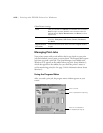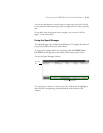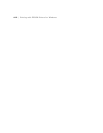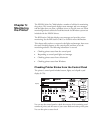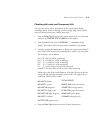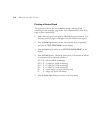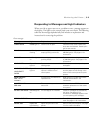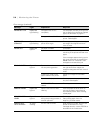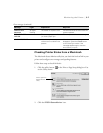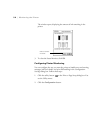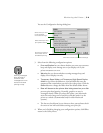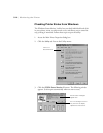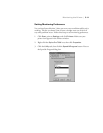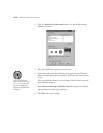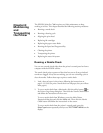5-6
5-6 | Monitoring the Printer
PAPER NOT CUT Paper Out
light flashing
Roll paper was not cut
completely.
Cut the paper manually, then remove
the cut paper from the printer. Reload
paper, as described on page 2-7.
Cut paper did not fall off. Remove the cut paper from the
printer. Reload paper.
PAPER NOT
STRAIGHT
Paper Out
light flashing
Paper slipped and fed into the
printer at an angle.
Reload paper, making sure the edges
are straight and aligned with both
rows of holes.
PAPER OUT Paper Out
light on
No paper is loaded. Load paper.
Paper ran out. Remove any printouts or paper
remaining in the printer and load more
paper.
If the message appears during a print
job, reset the printer by pressing the
Pause button for 3 seconds. Then
load paper and resend the job.
RELOAD PAPER Paper Out
light on
Paper could not be reversed
into the printing position.
Remove the paper. Reload it so that
the right and bottom edges are
straight and aligned with both rows of
holes.
Image is too wide for the
paper loaded in the printer.
Resize your image or load wider
paper.
Paper is not fully ejected. Cut the paper at the paper insertion
slot, then reload paper.
PAPER NOT CUT error was
cleared.
Reload paper.
REMOVE PAPER Paper Out
light on
Paper is too thick for head
cleaning.
Push the paper set lever down to
remove the paper. Head cleaning
automatically starts. After cleaning,
reload paper.
SECURE PAPER
LEVER
Paper Out
light on
Paper set lever was released
during the printing process or
another operation.
Pull the paper set lever all the way up.
Start printing again from the
beginning for best results.
SERVICE REQ.
<error number>
All lights
flashing
An error has occurred. Note the error number, and turn the
printer off and then on. If the
message remains, contact EPSON as
described in the Introduction.
Error messages (continued)
Message Light Explanation Response