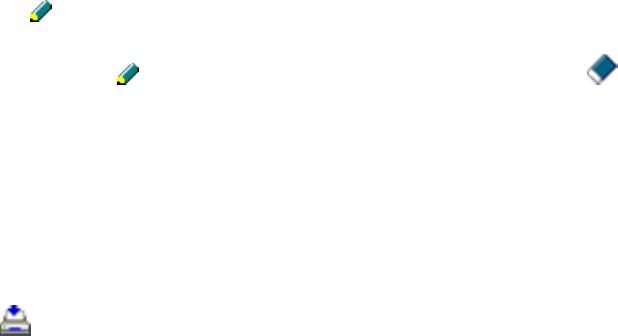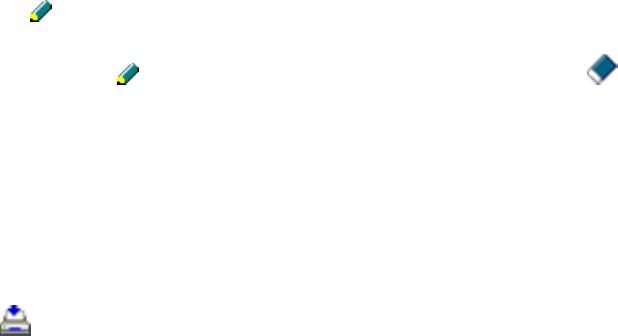
5. Select an empty entry and click the icon.
Note: To edit an entry, select it and click the icon. To delete an entry, select it and click the
icon.
6. Do one of the following:
• To create a speed dial entry, select Speed Dial, enter a name and fax number, and click OK.
• To create a group dial entry, select Group, enter a name, select your desired fax numbers, and
click OK.
7. Repeat the previous steps as necessary to add all your speed dial or group dial entries.
8. When you are finished, click the icon to save the entries to your product's memory.
Parent topic: Setting Up Speed Dial and Group Dial Lists
Related topics
Setting Up Speed/Group Dial Lists Using the Product Control Panel
Setting Up Speed/Group Dial Lists Using the Fax Utility - Mac OS X
You can set up your speed dial and group dial lists using the FAX Utility. The utility also lets you import
fax numbers from the MacAddress Book and back up fax numbers to your product's memory.
Note: You can create up to 60 speed dial and group dial entries combined.
1. Do one of the following:
• Mac OS X 10.6/10.7/10.8: In the Apple menu or the Dock, select System Preferences. Select
Print & Fax or Print & Scan, select the FAX option for your product, and select Options &
Supplies. Select Utility and select Open Printer Utility.
• Mac OS X 10.5: In the Apple menu or the Dock, select System Preferences. Select Print & Fax,
select the FAX option for your product, and select Open Print Queue. Select Utility.
2. Double-click FAX Utility, if necessary.
You see this window:
181