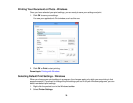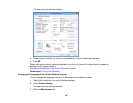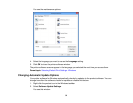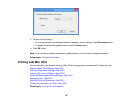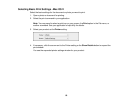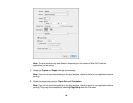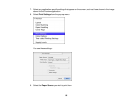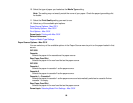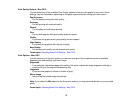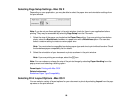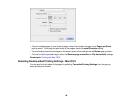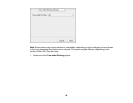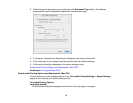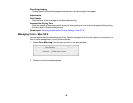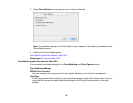10. Select the type of paper you loaded as the Media Type setting.
Note: The setting may not exactly match the name of your paper. Check the paper type settings list
for details.
11. Select the Print Quality setting you want to use.
12. Select any of the available print options.
Paper Source Options - Mac OS X
Print Quality Options - Mac OS X
Print Options - Mac OS X
Parent topic: Printing with Mac OS X
Related references
Paper or Media Type Settings
Paper Source Options - Mac OS X
You can select any of the available options in the Paper Source menu to print on the paper loaded in that
source.
WF-3520
Cassette
Selects the paper in the cassette as the paper source.
Rear Paper Feed Slot
Selects the paper in the rear feed slot as the paper source.
WF-3530
Cassette 1
Selects the paper in cassette 1 as the paper source.
Cassette 2
Selects the paper in cassette 2 as the paper source.
Cassette 1 > Cassette 2
Selects the paper in cassette 1 as the paper source and automatically switches to cassette 2 when
cassette 1 is empty.
Rear Paper Feed Slot
Selects the paper in the rear feed slot as the paper source.
Parent topic: Selecting Basic Print Settings - Mac OS X
86