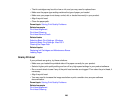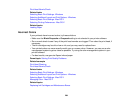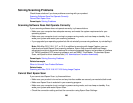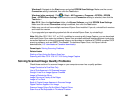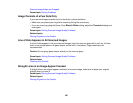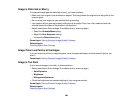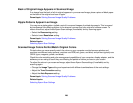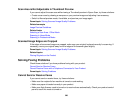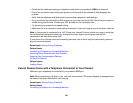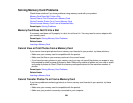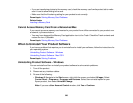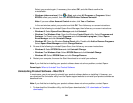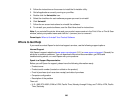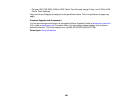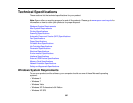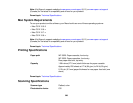• Check that the cable connecting your telephone wall jack to your product's LINE port is secure.
• Print a fax connection report using your product control panel or fax software to help diagnose the
problem.
• Verify that the telephone wall jack works by connecting a phone to it and testing it.
• If you connected your product to a DSL phone line, you must connect a DSL filter to the phone jack to
enable faxing over the line. Contact your DSL provider for the necessary filter.
• Try lowering your product's fax speed setting.
• Make sure the error correction mode setting is turned on if you are trying to send or receive a color fax.
Note: If your product is connected to a VoIP (Voice over Internet Protocol) phone line, keep in mind that
fax machines are designed to work over analog phone lines. Epson cannot guarantee that fax
transmission will work when using VoIP.
If your phone line includes voice mail answering services, calls or faxes may be inadvertently received
by your voice mail service.
Parent topic: Solving Faxing Problems
Related tasks
Connecting a Telephone or Answering Machine
Receiving Faxes Automatically (Auto Answer)
Selecting Fax Communication Settings
Printing Fax Reports
Related topics
Loading Paper
Cannot Receive Faxes with a Telephone Connected to Your Product
Make sure your telephone is connected to your product's EXT port.
Note: When answering a call that is a fax, wait until the product's LCD screen displays a message that a
connection has been made before you hang up.
Parent topic: Solving Faxing Problems
Related tasks
Connecting a Telephone or Answering Machine
301