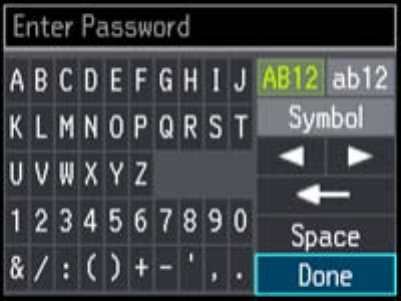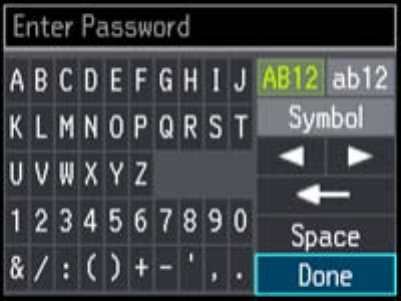
5. Enter your wireless password (or network name and then password).
• Press the arrow buttons to highlight a character or a function button displayed on the keypad.
Then press the OK button to select it.
• To change the case of letters or select symbols, select AB12 (uppercase), ab12 (lowercase), or
Symbol and press the OK button. Then highlight a number or symbol and press the OK button to
select it.
• To enter a space, select Space and press the OK button.
• To delete characters, select the back arrow and press the OK button.
• When you finish entering characters, select Done and press the OK button.
6. Press the OK button to confirm Wi-Fi settings.
7. Select Yes if you want to print a network status report, or No if not, and press the OK button.
The WiFi light should now be on, but not flashing.
Note: If the WiFi light is off, you may have selected the wrong network name or entered the
password incorrectly. Repeat these steps to try again.
30