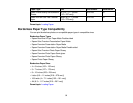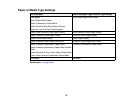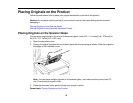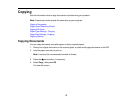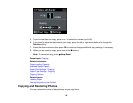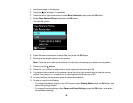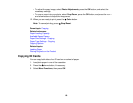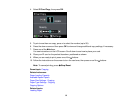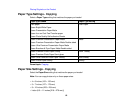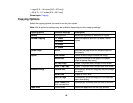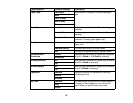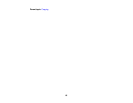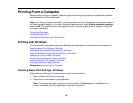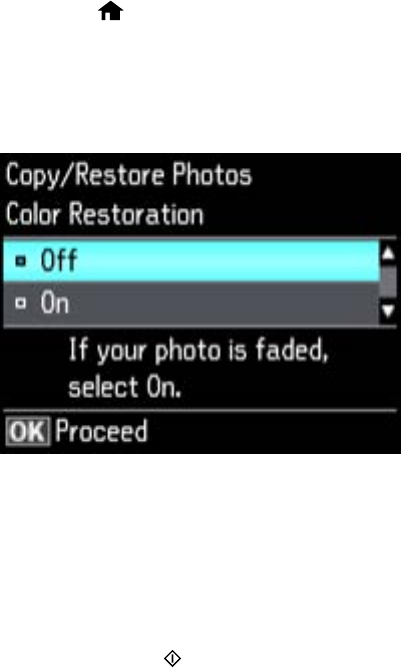
1. Load photo paper in the product.
2. Press the home button, if necessary.
3. Press the left or right arrow buttons, select More Functions, then press the OK button.
4. Select Copy/Restore Photos and press the OK button.
You see this screen:
5. Press the down arrow button to select On, then press the OK button.
6. Place up to two original photos on the product.
Note: Press the up or down arrow buttons for instructions on placing your photos on the product.
7. Press one of the buttons.
8. Press the + or – buttons to select one or more copies of the photo (up to 99).
9. If you placed two originals on the scanner, press the left or right arrow button to view the second
original, then press + or – to select one or more copies of the photo (up to 99).
10. To select settings for the photos, press the down arrow button.
11. Do one or more of the following:
• To change the display setting for the LCD screen, select Display Mode, press the OK button, and
select the setting you want.
• To change the print settings, select Paper and Copy Settings, press the OK button, and select
the necessary settings.
59