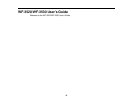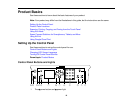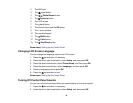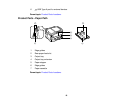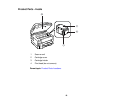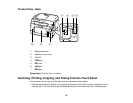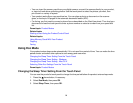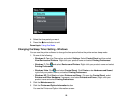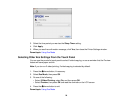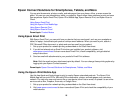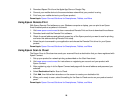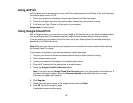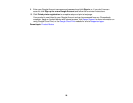• You can insert the memory card from your digital camera, connect the camera directly to your product,
or insert a thumb drive containing photos. Use the touch panel to select the photos you want, then
print them in a variety of layouts.
• Your product works like a copy machine too. You can place a photo or document on the scanner
glass, or load up to 30 pages in the automatic document feeder (ADF).
• For faxing, you first need to connect a phone line as described on the Start Here sheet. Then load your
document and use the touch panel to enter a phone number or select a number from your speed dial
list.
Parent topic: Product Basics
Related tasks
Starting a Scan Using the Product Control Panel
Related topics
Using Memory Cards With Your Product
Copying
Faxing
Using Eco Mode
Your product enters sleep mode automatically if it is not used for a period of time. You can make the time
period shorter and select other options to save energy and resources.
Changing the Sleep Timer Setting From the Touch Panel
Changing the Sleep Timer Setting - Windows
Changing the Sleep Timer Setting - Mac OS X
Selecting Other Eco Settings From the Touch Panel
Parent topic: Product Basics
Changing the Sleep Timer Setting From the Touch Panel
You can use the product's touch panel to change the time period before the product enters sleep mode.
1. Press the home button, if necessary.
2. Select Eco Mode, then press OK.
3. Select Sleep Timer, then press OK.
21