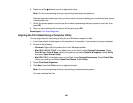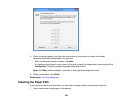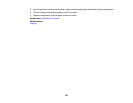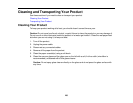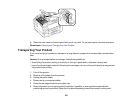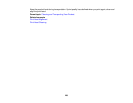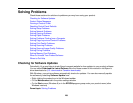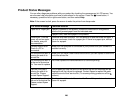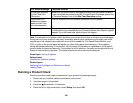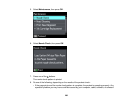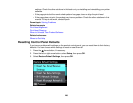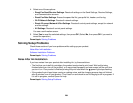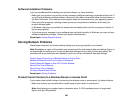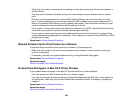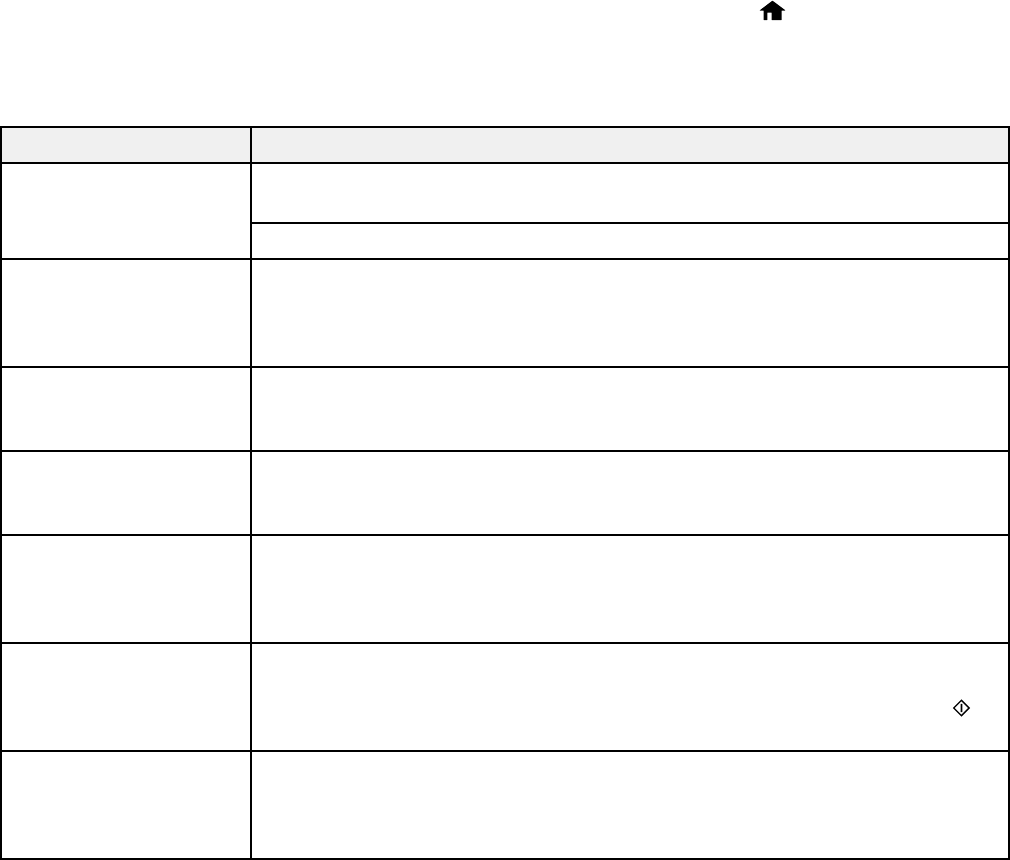
Product Status Messages
You can often diagnose problems with your product by checking the messages on its LCD screen. You
can also see help information and how-to instructions on the screen. Press the home button, if
necessary, press the left or right arrow button, and then select Help.
Note: If the screen is dark, press the screen to wake the printer from sleep mode.
LCD screen message Condition/solution
Paper out or Paper jam If paper is jammed in the product, follow the instructions in this guide to
remove the jammed paper from the indicated area.
If paper is out, load more paper in the product.
Printer error. Turn the A serious error has occurred. Turn the product off and then back on again. If
power off and on again. the error continues, check for a paper jam. If there is no paper jam, contact
For details, see your Epson for support.
documentation.
Communication error. Make sure the computer is connected to your product and your software is
Check if a PC is installed correctly.
connected.
The maintenance box is Make sure you have a new maintenance box so you can replace it before the
nearing the end of its end of its service life.
service life.
The maintenance box is You must replace the maintenance box to continue printing.
at the end of its service
life. You need to replace
it.
A printer's ink pad is The ink pads are near the end of their service life and the message will be
nearing the end of its displayed until the ink pad is replaced. Contact Epson to replace ink pads
service life. Please before the end of their service life. (To resume printing, press one of the
contact Epson Support. buttons.)
A printer's ink pad is at The ink pad is at the end of its service life. Turn off the product and contact
the end of its service life. Epson for support.
Please contact Epson
Support.
260