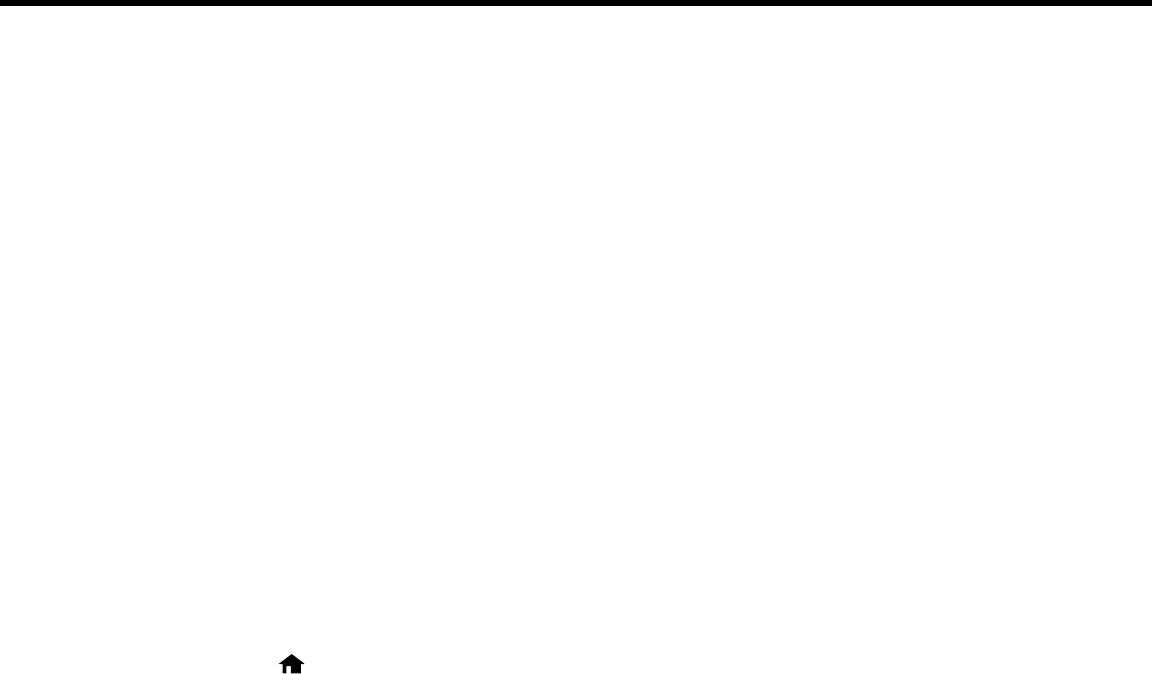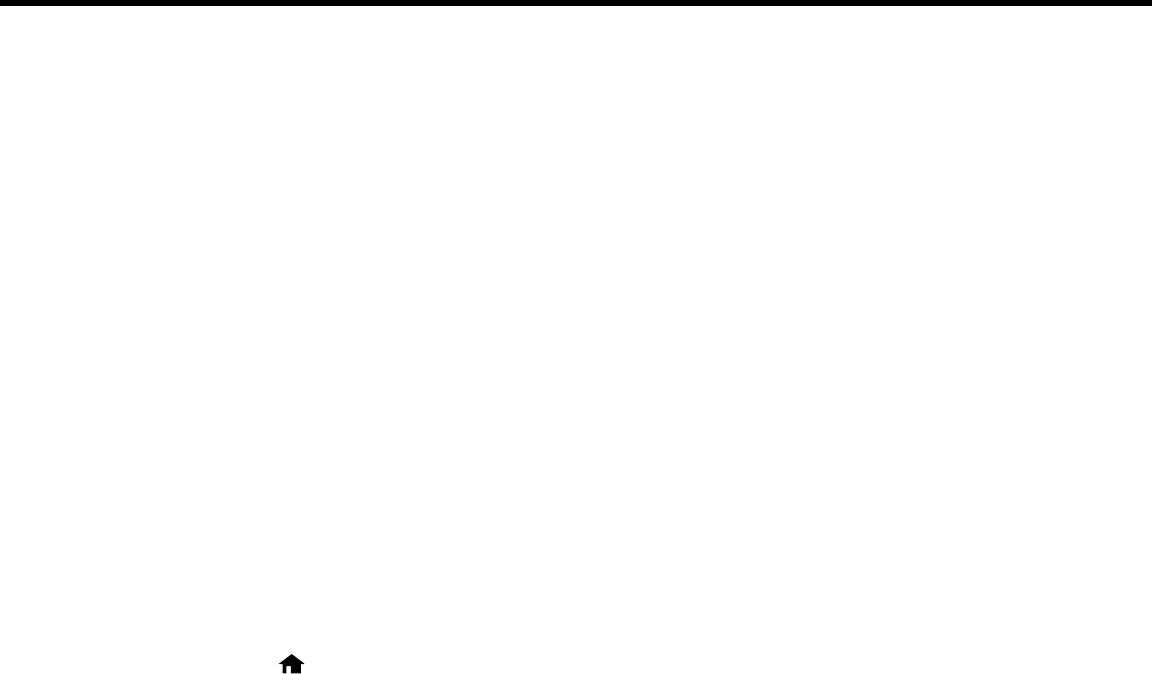
Using an External Device with Your Product
Follow the instructions in these sections to use your product with an external device, such as a camera,
USB flash drive, or other device.
Printing from a Camera Connected to Your Product
Viewing or Printing from a USB Flash Drive or External Device
Charging a USB Device Using Your Product
Printing from a Camera Connected to Your Product
If you have a digital camera that supports PictBridge printing, you can connect it to the product and print
your photos directly from the camera. Check your camera manual to see if it is compatible.
Note: Your photos must be in JPG format and sized from 80 × 80 to 9200 × 9200 pixels. Epson cannot
guarantee the compatibility of your camera. Some combinations of paper type, size, and layout may not
be supported, depending on your camera and the product settings.
Selecting Print Settings for Printing From a Camera
Connecting and Printing From a Camera
Parent topic: Using an External Device with Your Product
Selecting Print Settings for Printing From a Camera
Before printing from your camera, you can select the print settings you will use for printing your photos.
1. Press the home button, if necessary.
2. Select Setup, then press OK.
3. Select External Device Setup, then press OK.
You see this screen:
213