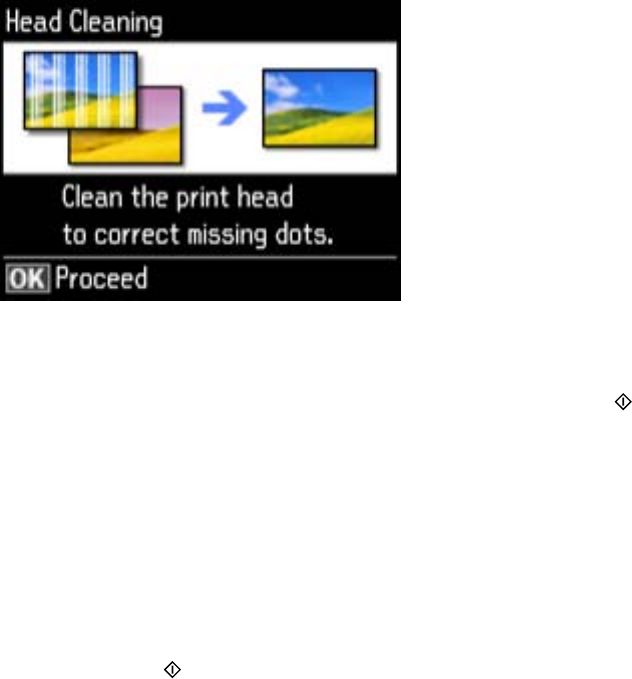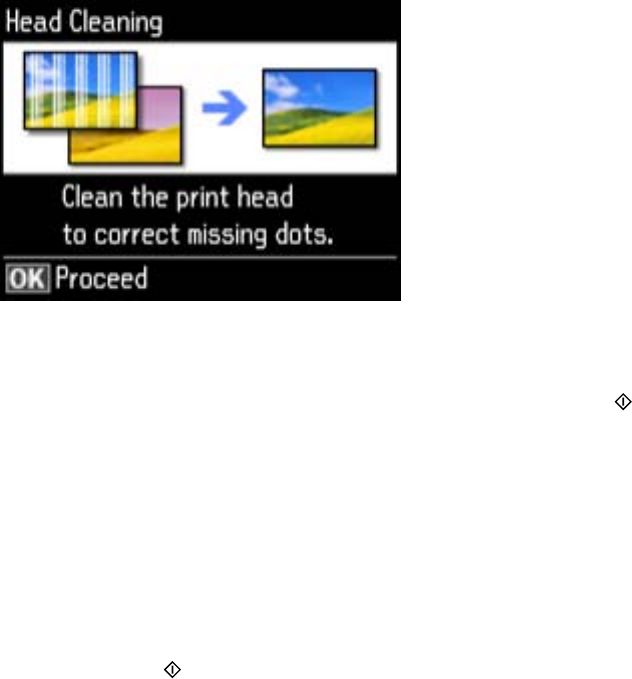
6. Press OK.
7. Select the cleaning cycle you want to run, then press one of the buttons.
Note: Use the nozzle check pattern to determine which colors need cleaning. You can save ink by
cleaning only selected colors.
When the cleaning cycle is finished, you see a message on the screen.
Caution: Never turn off the product during a cleaning cycle or you may damage it.
8. Select Print nozzle check pattern, then press OK.
9. Press one of the buttons to confirm that the print head is clean.
If you don’t see any improvement after cleaning the print head up to 4 times, wait at least 6 hours. Then
try cleaning the print head again. If quality still does not improve, one of the ink cartridges may be old or
damaged and needs to be replaced.
Parent topic: Print Head Cleaning
Related topics
Replacing Ink Cartridges and Maintenance Boxes
Cleaning the Print Head Using a Computer Utility
You can clean the print head using a utility on your Windows computer or Mac.
1. Load a few sheets of plain paper in the cassette (or in cassette 1 if your product has two cassettes).
247