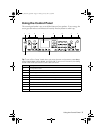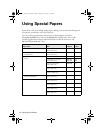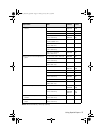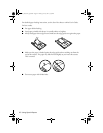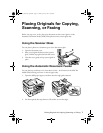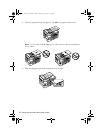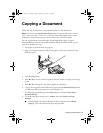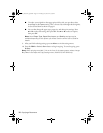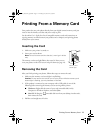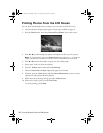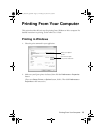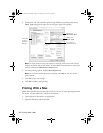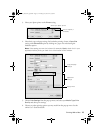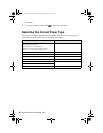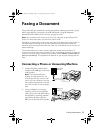10
Copying a Document
■
To reduce your originals so that pages print side-by-side, two per sheet, select
2-up Copy
as the
Layout
setting. This is for use only with single-sided originals;
be sure to load them as shown on page 8.
■
You can also change the paper type, paper size, and other print settings. Press
u or d to select the setting, then press
OK
. Press u or d to select an option,
then press
OK
.
Note: Not all Paper Type, Paper Size, Layout, and Quality settings may be
available depending on the options you choose. See the online User’s Guide for
details.
9. After you finish selecting settings, press x
Menu
to exit the settings menu.
10. Press the
B&W
or
Color
x
Start
button to begin copying. To cancel copying, press
y
Stop
.
Note: When printing two-sided, if ink on the front of the paper smears, select a longer
Dry Time in the Paper and Copy Settings menu (WorkForce WF-7520 only).
Masuo_Masuo-P2_QG.book Page 10 Thursday, June 30, 2011 3:53 PM