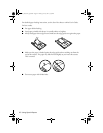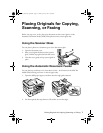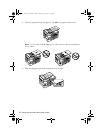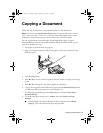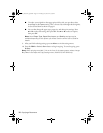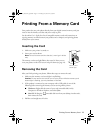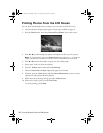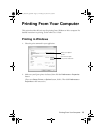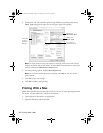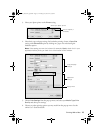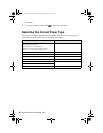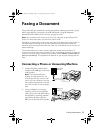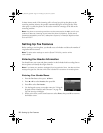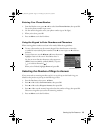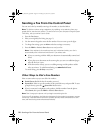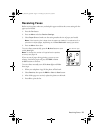14
Printing With a Mac
3. On the Main tab, select the basic print settings. Make sure you choose the correct
Paper
Type
setting for the paper you are using (see page 15 for details).
Note: For quick access to the most common settings, select one of the Printing
Presets on the left side of the screen. You can delete these presets or create your
own by clicking the
Add/Remove Presets
button.
4. For more printing options, click the
More Options
tab.
Note: For more information about print settings, click Help or see your online
User’s Guide.
5. Click
OK
to save your settings.
6. Click
OK
or
Print
to start printing.
Printing With a Mac
Follow the steps below to print from Mac OS X 10.5 to 10.6. If you’re printing from Mac
OS X 10.4, see your online User’s Guide for instructions.
1. Open a photo or document in an application.
2. Open the
File
menu and select
Print
.
Click here
for quick
access to
settings
Select your
Document Size
Click here for
2-Sided Printing
Select your
Paper Type
Masuo_Masuo-P2_QG.book Page 14 Thursday, June 30, 2011 3:53 PM