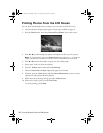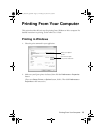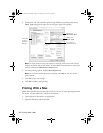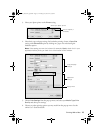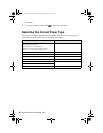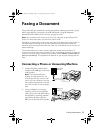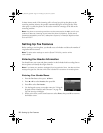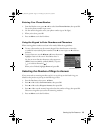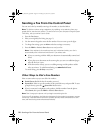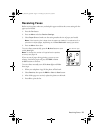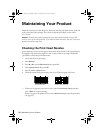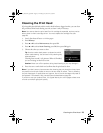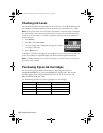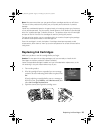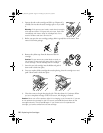20
Sending a Fax From the Control Panel
Sending a Fax From the Control Panel
You can send a fax by manually entering a fax number, as described below.
Note: To dial the number using a telephone, by redialing, or by selecting from your
speed dial list, see the next section. To send a fax from your computer using the Epson
FAX Utility, see your online User’s Guide.
1. Press the
Fax
button.
2. Place your original(s) for faxing (see page 7).
3. Use the numeric keypad to enter the fax number. You can enter up to 64 digits.
4. To change fax settings, press x
Menu
and select settings as necessary.
5. Press the
B&W
or
Color
x
Start
button to send your fax.
Note: If the recipient’s fax machine prints only in black and white, your fax is
automatically sent in black and white even if you select color.
■
If you are scanning with the ADF, your document is automatically scanned and
faxed.
■
If you place your document on the scanner glass, you can scan additional pages
after the first one is sent.
■
If the fax number is busy, you see a redialing message and the product redials
after one minute. To redial immediately, press
Redial/Pause
.
To cancel faxing, press y
Stop
at any time.
Other Ways to Dial a Fax Number
Here are some other ways you can dial a fax number:
■ Redial/Pause
: Redial the last fax number you used.
■ Speed Dial
: Select or type the number of the speed dial entry and press
OK
. To use a
group dial entry, press the
Speed Dial
button twice.
■
If you’ve connected a telephone to the product, dial the number from the phone.
Select
Send
, then press the
B&W
or
Color
x
Start
button.
Note: Don’t hang up the phone until you begin transmitting the fax.
If you turn off the product, the following data stored in the product’s temporary memory
will be lost: received faxes that haven’t yet been printed, faxes scheduled to be sent
later, and faxes being retransmitted automatically.
Masuo_Masuo-P2_QG.book Page 20 Thursday, June 30, 2011 3:53 PM