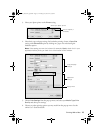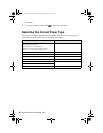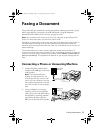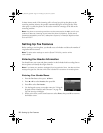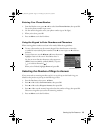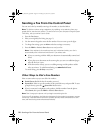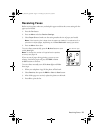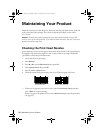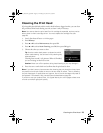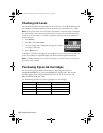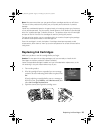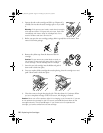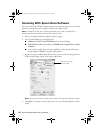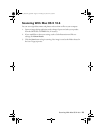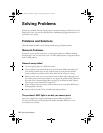Cleaning the Print Head
23
Cleaning the Print Head
If print quality has declined and the nozzle check indicates clogged nozzles, you can clean
the print head. Print head cleaning uses ink, so clean it only if necessary.
Note: You cannot clean the print head if an ink cartridge is expended, and may not be
able to clean it when a cartridge is low. You must replace the cartridge first (see
page 25).
1. Load a few sheets of letter- or A4-size paper.
2. Press
F Setup
.
3. Press u or d to select
Maintenance
, then press
OK
.
4. Press u or d to select
Head Cleaning
, press
OK
, then press
OK
again.
5. Choose the colors you want to clean.
Tip: Use the nozzle check pattern to determine which
colors need cleaning. You can save ink by cleaning only
selected colors.
Cleaning lasts around 2 1/2 minutes. When it’s finished,
you see a message on the LCD screen.
Caution: Never turn off the product during head cleaning or you may damage it.
6. Press
2
to run a nozzle check and confirm that the print head is clean.
Note: If you don’t see any improvement after cleaning the print head four times, leave
the product on and wait at least six hours to let any dried ink soften. Then try cleaning
the print head again. If quality does not improve, one of the ink cartridges may need to
be replaced. If that doesn’t help, contact Epson as described on page 34.
If you do not use your product often, it is a good idea to print a few pages at least once
a month to maintain good print quality.
Masuo_Masuo-P2_QG.book Page 23 Thursday, June 30, 2011 3:53 PM