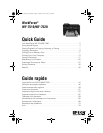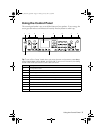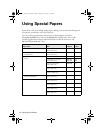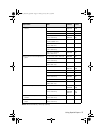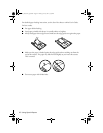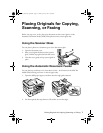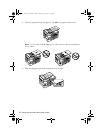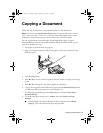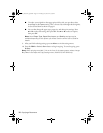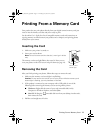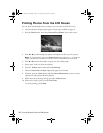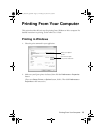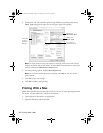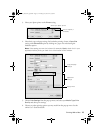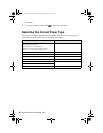Copying a Document
9
Copying a Document
Follow the steps in this section to copy black-and-white or color documents.
Note: You can use the Copy/Restore Photos option to copy photos onto 4 × 6-inch
(102 × 152 mm) and 5 × 7-inch (127 × 178 mm) Epson photo paper (various types
available) for instant photo reprints. See the online User’s Guide for details.
You can copy documents onto plain paper, Epson Bright White Paper, or Epson
Presentation Paper Matte. If you use the Automatic Document Feeder (ADF), you can
copy up to 30 sheets at a time.
1. Load paper in the sheet feeder (see page 6).
2. Place your original document on the scanner glass, or load your documents in the
ADF (see page 7).
3. Press the
Copy
button.
4. Press u or d or use the numeric keypad to select the number of copies you want (up
to 99).
5. Press l or r to change the copy density (lightness or darkness).
6. To copy your original(s) onto a different size paper, press the
Reduce/Enlarge
button
and select one of the preset options or a custom paper size.
7. To change the print quality, press the
Quality
button and choose
Draft
,
Best
or
Standard Quality
.
8. To change other print settings, press x
Menu
, then select
Paper and Copy
Settings
.
■
To make double-sided copies (WorkForce WF-7520 only), select
2-Sided
Copying
. Then select the desired option and press
OK
.
Masuo_Masuo-P2_QG.book Page 9 T hursday, June 30, 2011 3:53 PM